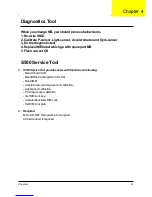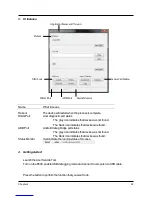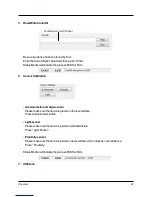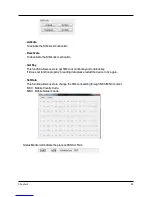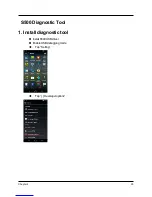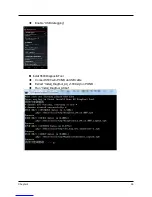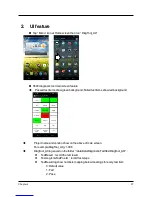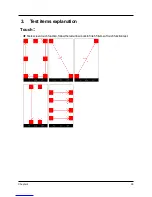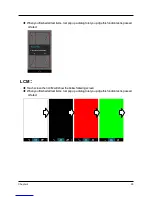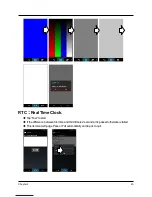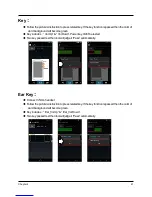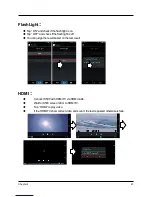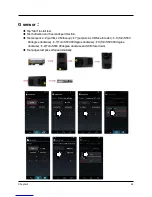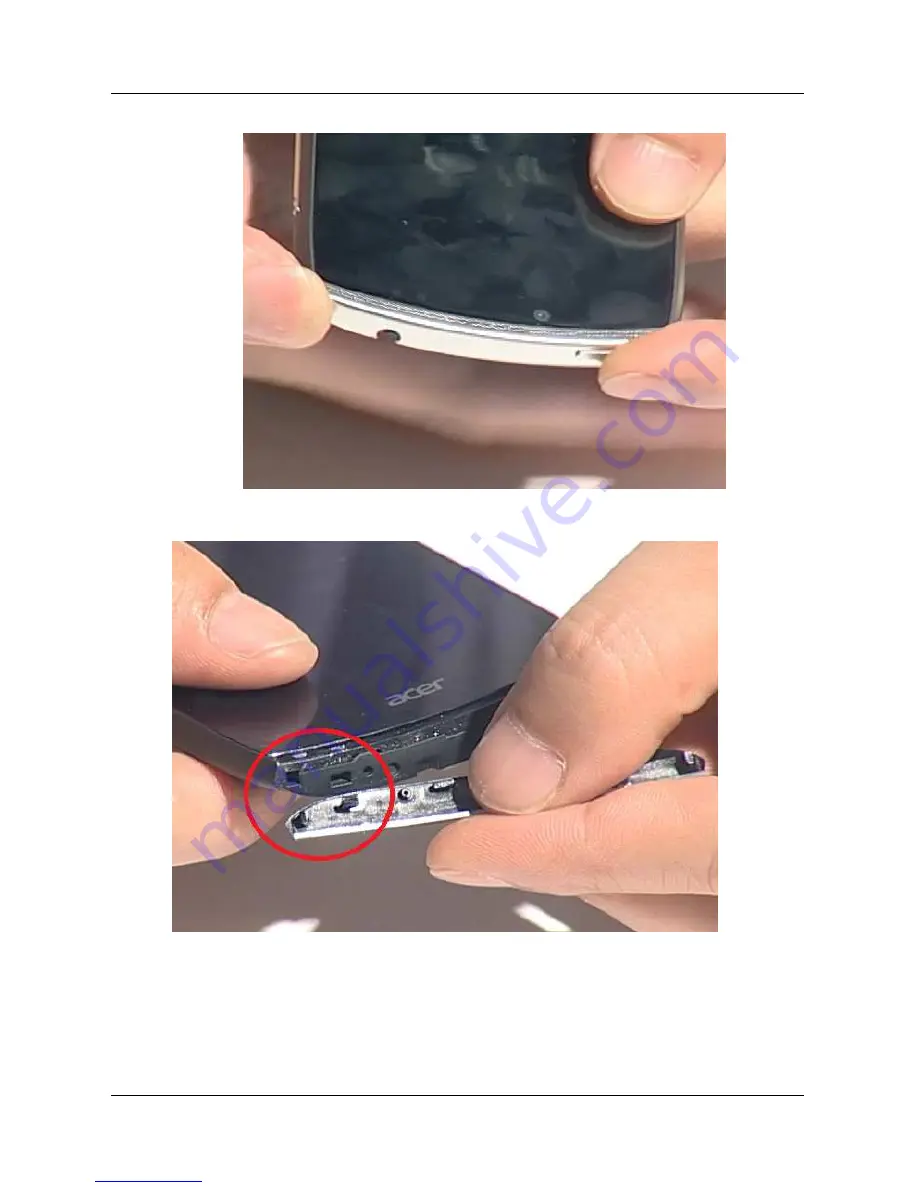Summary of Contents for CloudMobile S500
Page 9: ...Chapter 1 3 System Block Diagram ...
Page 12: ......
Page 16: ......
Page 22: ...Chapter 3 16 Removing Rear Case Screws 1 Remove below9pcs rearcasescrews ...
Page 27: ...Chapter 3 21 2 Remove speaker ...
Page 28: ...Chapter 3 22 Removing MB 1 Release fourcable connectors andonescrew ...
Page 36: ...Chapter 3 30 5 SettheTop Deco to correctposition ...
Page 61: ...Chapter 6 55 FRU Field Replaceable Unit List S500 Smartphone Exploded Diagram Chapter 6 ...