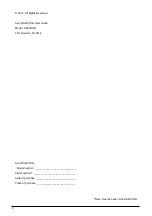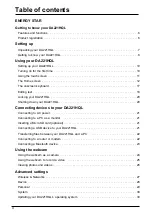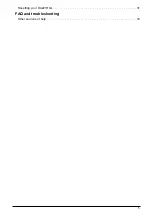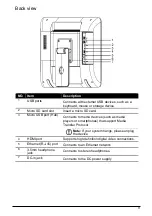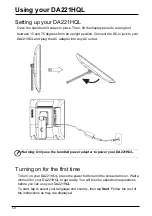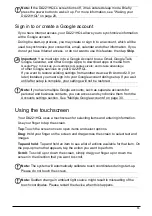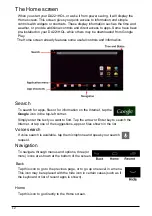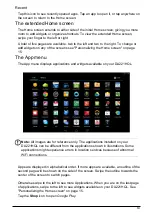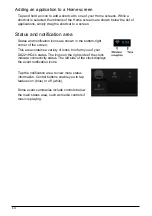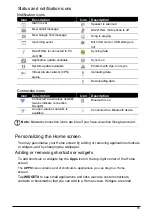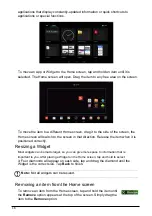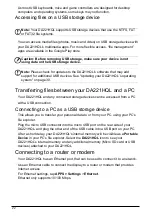12
The Home screen
When you start your DA221HQL, or wake it from power saving, it will display the
Home screen. This screen gives you quick access to information and simple
controls with widgets or shortcuts. These display information such as the time and
weather, or provide additional controls and direct access to apps. Some have been
pre-installed on your DA221HQL, while others may be downloaded from Google
Play.
The Home screen already features some useful controls and information.
Search
To search for apps, files or for information on the Internet, tap the
icon in the top-left corner.
Simply enter the text you want to find. Tap the arrow or Enter key to search the
Internet, or tap one of the suggestions, apps or files shown in the list.
Voice search
If voice search is available, tap the microphone and speak your search
request.
Navigation
To navigate through menus and options, three (or
more) icons are shown at the bottom of the screen.
Back
Tap this icon to go to the previous page, or to go up one level in a menu.
This icon may be replaced with the
hide
icon in certain cases (such as if
the keyboard or list of recent apps is shown).
Home
Tap this icon to go directly to the Home screen.