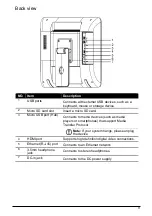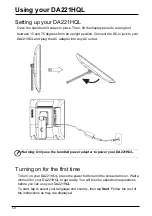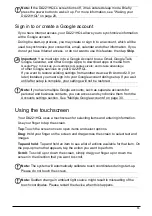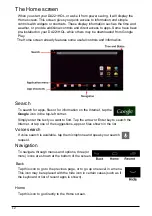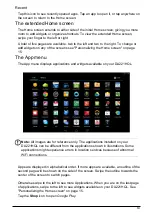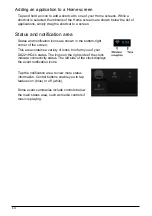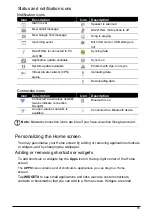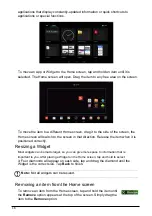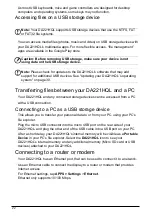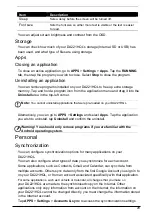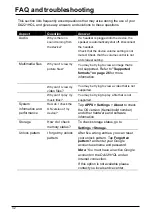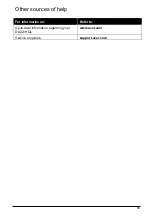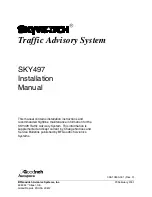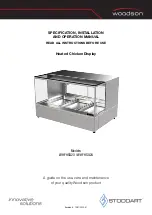20
Locking your DA221HQL
If you will not use your DA221HQL for a while, briefly press the power button to lock
access. This saves power and ensures your DA221HQL does not unintentionally use
any services. Your DA221HQL will lock automatically if it is not used after a while. To
change the delay, tap
APPS
>
Settings
>
Display
>
Sleep
.
Waking your DA221HQL
If the screen is off and the DA221HQL does not react to any taps on the screen, then
it has been locked and is in sleep mode.
Note:
The default setting of Sleep Mode is enabled and the default setting of
“Stay Awake” is disabled, which could save more power consumption in Sleep
Mode (Suspense to RAM) .
Security options
For additional security, you may set a code or number that must be entered to
access the DA221HQL, such as an unlock pattern (a set of dots that must be tapped
in the correct order). Open the Home screen and tap
APPS
>
Settings
>
Security
>
Screen lock
.
Note:
If you forget an unlock pattern, please refer to "Unlock pattern" on page
32.
Shutting down your DA221HQL
If you won’t use your DA221HQL for an extended period of time, turn it off to save
power. To turn off your DA221HQL (even when locked), press and hold the power
button for one second. You will then be asked to confirm the shut down. To force a
shutdown, press and hold the power button for four seconds.