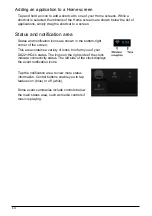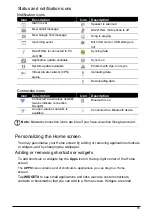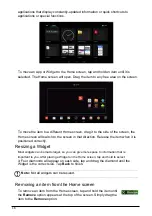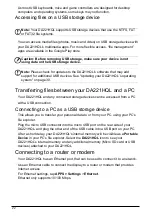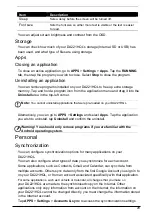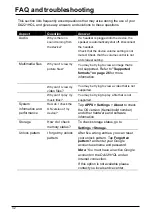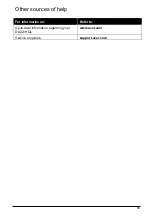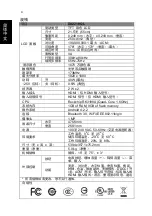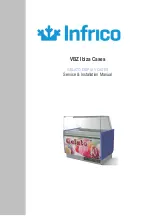28
DA221HQL name and discoverability. Tap
SEARCH FOR DEVICES
to scan for
nearby devices.
To connect to a device, tap the device in the list of available devices. You may be
asked to enter a PIN on both devices to establish the connection.
Note:
Only A2DP stereo headsets (playback only, no microphone) are
supported. Please check for updates to the DA221HQL's software which may
add support for additional Bluetooth devices.
Ethernet connections
For Ethernet settings, tap
APPS
>
Settings
, then under
WIRELESS & NETWORKS
tap
Ethernet
. Here you can switch Ethernet on or off, and check the MAC address
and IP address used by your DA221HQL.
Data Usage
The Data Usage section shows how much data has been transmitted to your
DA221HQL, either in total or for each App. This information is useful if you are using
a metered service.
Virtual Private Network (VPN)
This option enables you to connect to a private network, such as a secure work or
office environment.
Add a VPN by tapping
APPS
>
Settings
, then under
WIRELESS & NETWORKS
tap
More...
>
VPN
>
Add VPN network
.
Device
Sound
Adjust the volume of your DA221HQL using the volume buttons on the side of the
DA221HQL. Alternatively, you can adjust your DA221HQL sound settings by tapping
APPS > Settings
>
Sound
.
Item
Description
Default notification
Sets a ringtone for Notifications.
Touch sounds
Plays a sound whenever a screen selection is made.
Screen lock sound
Plays a sound when locking and unlocking the screen.
You can adjust volume from the OSD.
Display
You can adjust your DA221HQL screen settings by tapping
APPS
>
Settings
>
Display
.
Item
Description
Wallpaper
Set the Home screen background image.