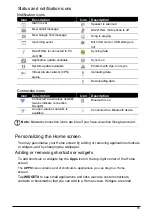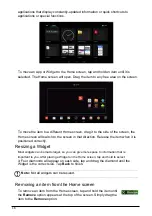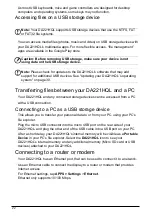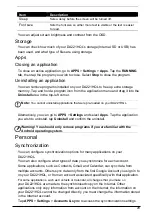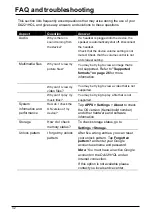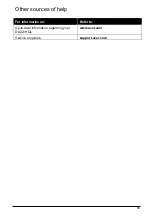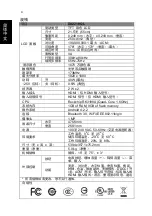29
Item
Description
Sleep
Sets a delay before the screen will be turned off.
Font size
Sets the font size so either more text is visible or the text is easier
to read.
You can adjust screen brightness and contrast from the OSD.
Storage
You can check how much of your DA221HQL’s storage (Internal, SD or USB) has
been used, and what type of files are using storage.
Apps
Closing an application
To close an active application, go to
APPS
>
Settings
>
Apps
. Tap the
RUNNING
tab, then tap the program you wish to close. Select
Stop
to close the program.
Uninstalling an application
You can remove programs installed on your DA221HQL to free up extra storage
memory. Tap and hold a program icon from the application menu and drag it into the
Uninstall
area in the top-left corner.
Note:
You cannot uninstall applications that were pre-loaded on your DA221HQL.
Alternatively, you can go to
APPS
>
Settings
and select
Apps
. Tap the application
you wish to uninstall, tap
Uninstall
and confirm the uninstall.
Warning! You should only remove programs if you are familiar with the
Android operating system.
Personal
Synchronization
You can configure synchronization options for many applications on your
DA221HQL.
You can also configure what types of data you synchronize for each account.
Some applications, such as Contacts, Gmail, and Calendar, can sync data from
multiple accounts. Others sync data only from the first Google Account you sign in to
on your DA221HQL, or from an account associated specifically with that application.
For some applications, such as Contacts or Calendar, all changes that you make on
your DA221HQL are made to the synchronised copy on the Internet. Other
applications only copy information from account on the Internet; the information on
your DA221HQL cannot be changed directly, you must change the information stored
in the Internet account.
Tap
APPS
>
Settings
>
Accounts & sync
to access the synchronization settings.