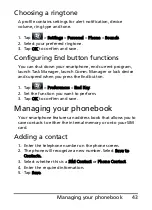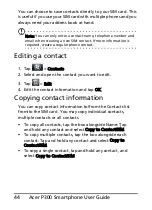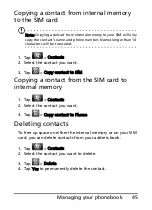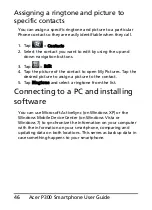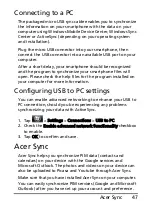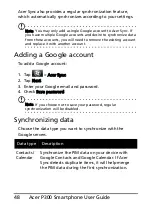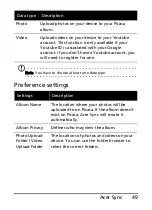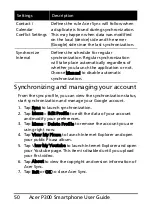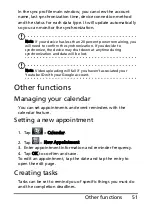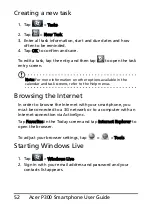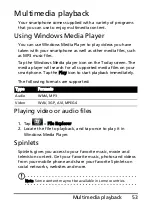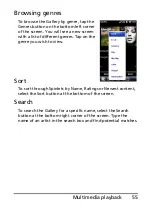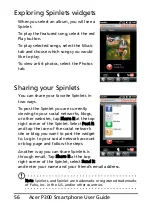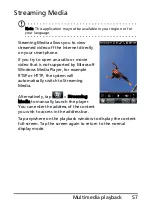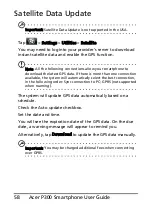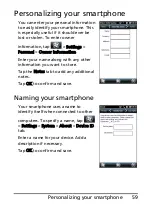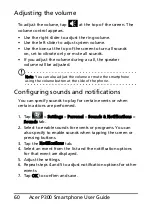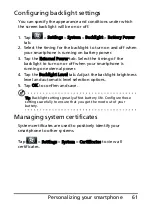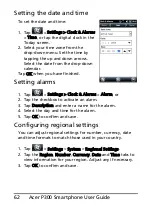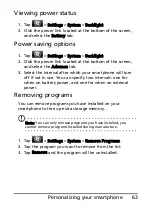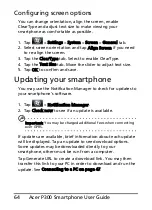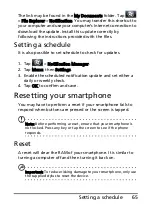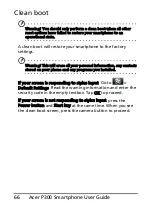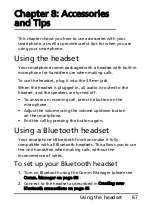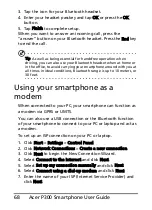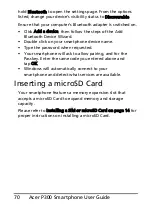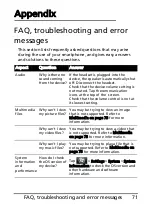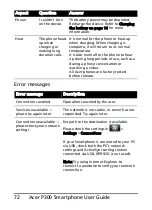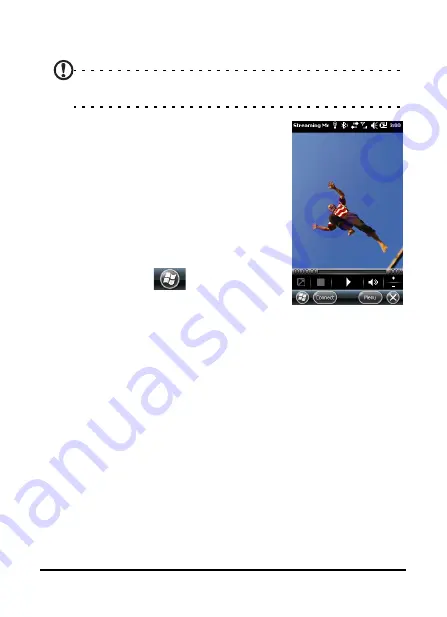
57
Multimedia playback
Streaming Media
Note: This application may not be available in your region or for
your language.
Steaming Media allows you to view
streamed video off the Internet directly
on your smartphone.
If you try to open an audio or movie
video that is not supported by Microsoft
Windows Media Player, for example
RTSP or HTTP, the system will
automatically switch to Streaming
Media.
Alternatively, tap
> Streaming
Media to manually launch the player.
You can enter the address of the content
you wish to access in the address bar.
Tap anywhere on the playback window to display the content
full-screen. Tap the screen again to return to the normal
display mode.
Summary of Contents for DMP300EU
Page 1: ...1 Acer P300 User Guide ...