OSD
Mode - User
10
English
OSD Timeout
Picture
Color
Language
Off
Transparency
Enter
Move
Off
OSD Lock
OSD
System
Audio
Gaming
1. Press the OK key to open the OSD.
2. Toggle the joystick to the up or down to select OSD from the OSD.Then toggle to the
right to the function you wish to adjust and press the joystick to enter it.
3. Toggle to the left or right to adjust the sliding scales or choose function.
4. The OSD menu can be used to adjust the Languagre, OSD Timeout, Transparency,
OSD Lock.
5. Language: Set the OSD menu language.
6.
7. Transparency: Select the transparency when using gaming mode. The transparency
can be 0% (OFF), 20%, 40%, 60%, or 80%.
8.
---------------------------------------------------------------------------------------------------------
Informa�on
English
Note:
OSD Locked:
•
Set the OSD Lock to "On" by the OSD option and press "Enter" to
execute the All Key lock function.
•
The "OSD Locked" message will be displayed in the middle of the
screen.
•
LED lights will be changed from Blue Light to red light.
•
Press any Key screen to prompt "OSD Locked" message.
OSD Unlocked:
•
In normal work status, press the “OK key” and touch to the right
for more than 3 seconds then OSD will be unlocked.
•
The "OSD Unlock" message will be displayed in the middle of the
screen.
•
LED lights will be restored to Blue Light.