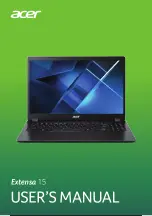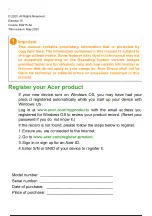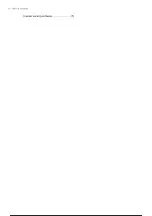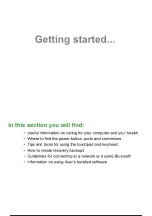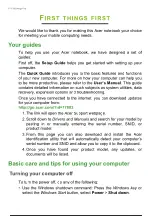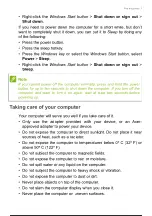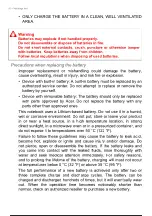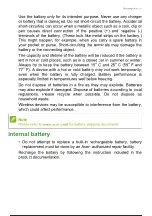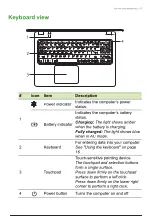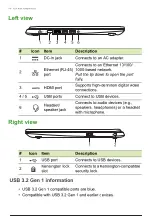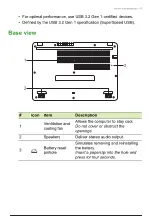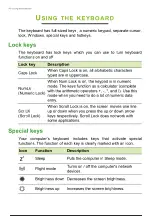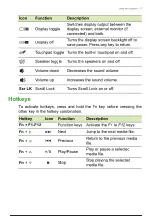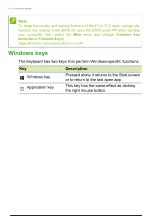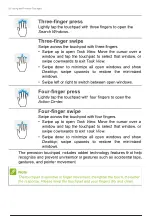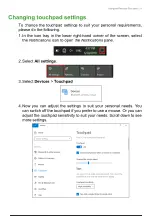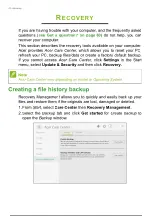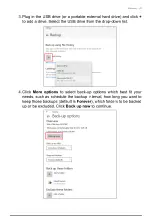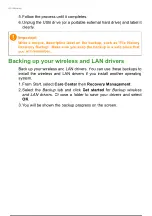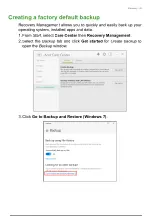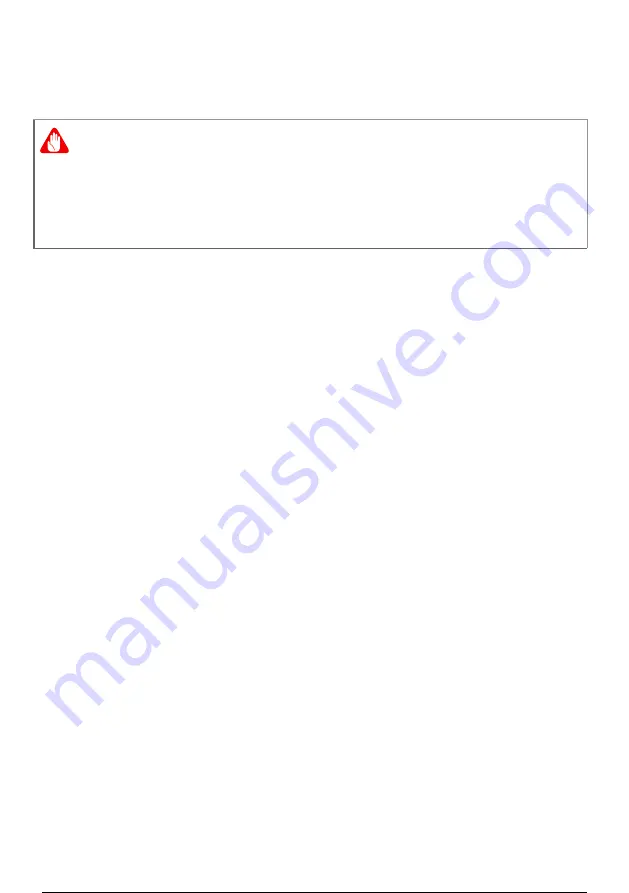
10 - First things first
• ONLY CHARGE THE BATTERY IN A CLEAN, WELL VENTILATED
AREA.
Precautions when replacing the battery
Improper replacement or mishandling could damage the battery,
cause overheating, result in injury, and risk fire or explosion.
• Device with built-in battery: A built-in battery must be replaced by an
authorized service center. Do not attempt to replace or remove the
battery by yourself.
• Device with removable battery: The battery should only be replaced
with parts approved by Acer. Do not replace the battery with any
parts other than approved ones.
This notebook uses a Lithium-based battery. Do not use it in a humid,
wet or corrosive environment. Do not put, store or leave your product
in or near a heat source, in a high temperature location, in strong
direct sunlight, in a microwave oven or in a pressurized container, and
do not expose it to temperatures over 50 °C (122 °F).
Failure to follow these guidelines may cause the battery to leak acid,
become hot, explode or ignite and cause injury and/or damage. Do
not pierce, open or disassemble the battery. If the battery leaks and
you come into contact with the leaked fluids, rinse thoroughly with
water and seek medical attention immediately. For safety reasons,
and to prolong the lifetime of the battery, charging will must not occur
at temperatures below 0 °C (32 °F) or above 35 °C (95 °F).
The full performance of a new battery is achieved only after two or
three complete charge and discharge cycles. The battery can be
charged and discharged hundreds of times, but it will eventually wear
out. When the operation time becomes noticeably shorter than
normal, check an authorized reseller to purchase a new battery.
Warning
Batteries may explode if not handled properly.
Do not disassemble or dispose of batteries in fire.
Do not short external contacts, crush, puncture or otherwise tamper
with batteries. Keep batteries away from children.
Follow local regulations when disposing of used batteries.
11 / 81
10 / 79
11 / 81
Summary of Contents for EX215
Page 2: ...USER S MANUAL Extensa 15...
Page 5: ...4 Table of contents Internet security software 75...
Page 27: ...26 Recovery 4 Click Security and Maintenance in the bottom left of the page and click Recovery...
Page 33: ...32 Recovery 2 Select the Restore tab and click Get Started to open the Recovery window...