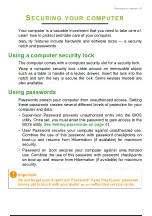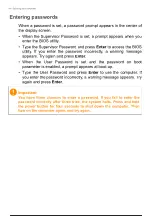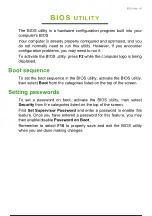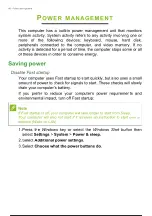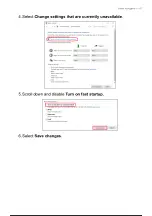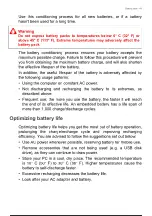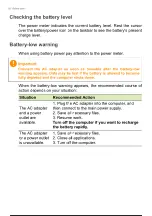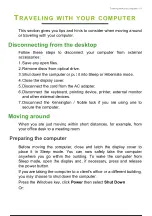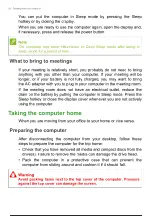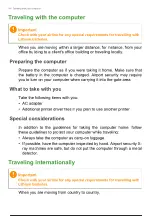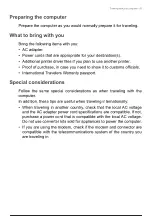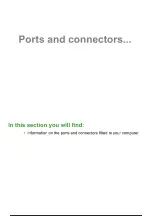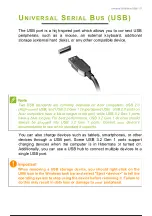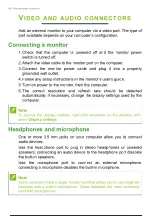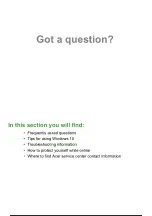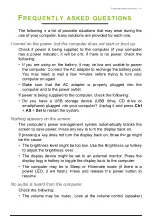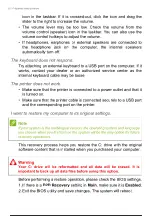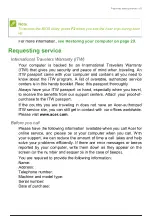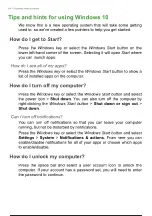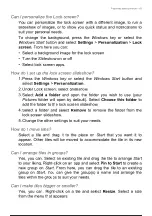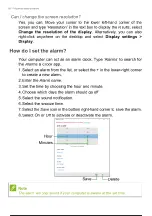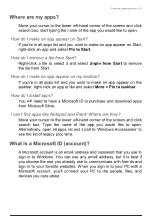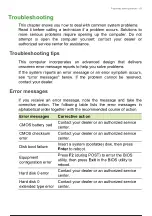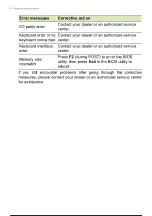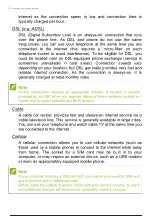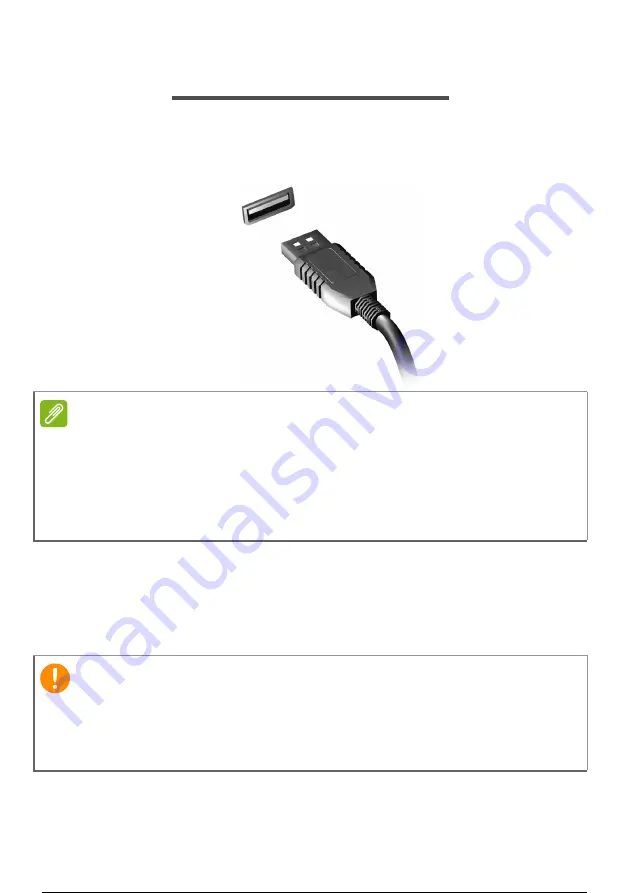
Universal Serial Bus (USB) - 57
U
NIVERSAL
S
ERIAL
B
US
(USB)
The USB port is a high-speed port which allows you to connect USB
peripherals, such as a mouse, an external keyboard, additional
storage (external hard disks), or any other compatible device.
You can also charge devices such as tablets, smartphones, or other
devices through a USB port. Some USB 3.2 Gen 1 ports support
charging devices when the computer is in Hibernate or turned off.
Additionally, you can use a USB hub to connect multiple devices to a
single USB port.
Note
Two USB standards are currently available on Acer computers: USB 2.0
(High-speed USB) and USB 3.2 Gen 1 (SuperSpeed USB). USB 2.0 ports on
Acer computers have a black tongue in the port, while USB 3.2 Gen 1 ports
have a blue tongue. For best performance, USB 3.2 Gen 1 devices should
always be plugged into USB 3.2 Gen 1 ports. Consult your device’s
documentation to see which standard it supports.
Important
When removing a USB storage device, you should right-click on the
USB icon in the Windows task bar and select "Eject <device>" to tell the
operating system to stop using the device before removing it. Failure to
do this may result in data loss or damage to your peripheral.
58 / 81
57 / 79
58 / 81
Summary of Contents for EX215
Page 2: ...USER S MANUAL Extensa 15...
Page 5: ...4 Table of contents Internet security software 75...
Page 27: ...26 Recovery 4 Click Security and Maintenance in the bottom left of the page and click Recovery...
Page 33: ...32 Recovery 2 Select the Restore tab and click Get Started to open the Recovery window...