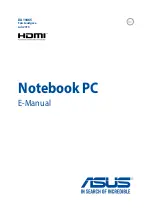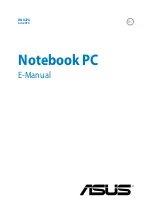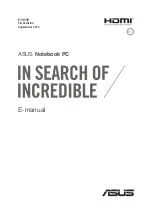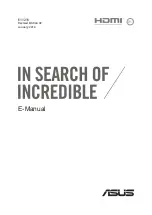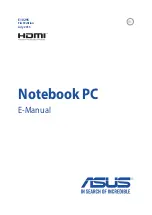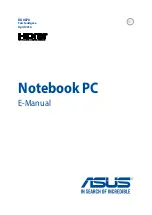Precision Touchpad - 17
P
RECISION
T
OUCHPAD
The touchpad controls the arrow
(or 'cursor') on the screen. As you
slide your finger across the touchpad, the cursor will follow this
movement. Microsoft introduced the Precision Touchpad (PTP) for
Windows 8.1 (and later Windows versions) in order to provide a more
uniform, smooth, and accurate touchpad experience. Many
applications support precision touchpad gestures that use one or
more fingers.
Single-finger slide
Slide a finger across the touchpad
to move the cursor.
Single-finger press
or
tap
Press the touchpad down, or lightly tap the touchpad with your
finger, to perform a 'click', which will select or start an item.
Quickly repeat the tap to perform a double tap or 'double
click'.
Two-finger press
Lightly tap the touchpad with two fingers to perform a 'right
click' . In the
Start
screen, this will toggle the app commands, in
most apps this will open a context menu related to the selected
item.
Swipe in from edge
Access Windows tools by swiping into the center of the
touchpad from the right or left edge.
Swipe in from right:
Toggle the charms.
Swipe in from left:
Switch to the previous app.
Note
Support for touchpad gestures depends on the active application.