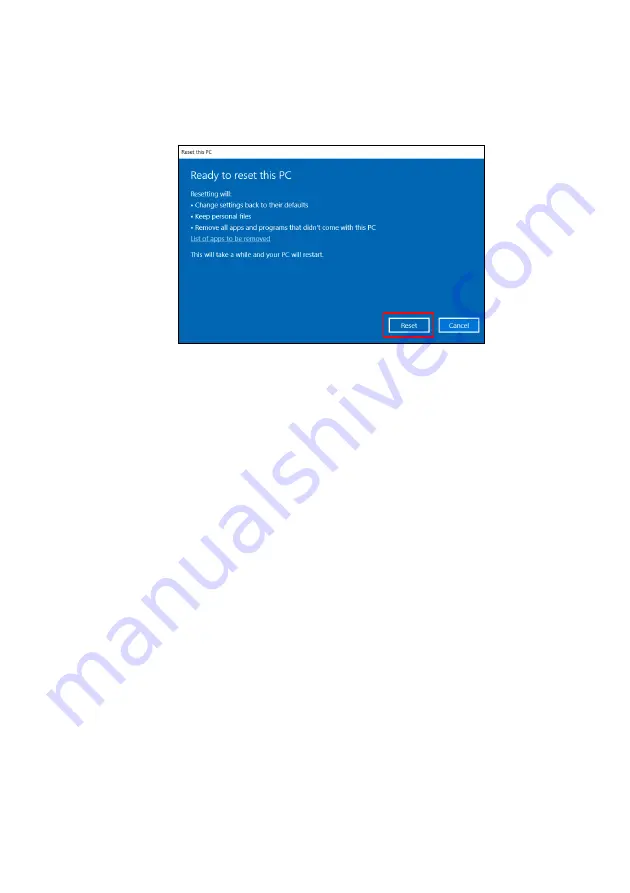
Recovery - 31
4. Resetting the PC will reinstall Windows, change settings back to
their factory defaults and remove all preinstalled apps and programs
without removing your personal files. Click
Reset
to continue. This
will take a while and your PC will restart.
5. You will be shown the reset progress on the screen. The screen will
turn off during the reset process.
6. The screen will turn back on when it is installing Windows. Your PC
will restart several times during the reset process.
7. Follow the process until it completes.
8. When your PC has completed the reset process, Windows will have
been reset back to its factory default settings without removing your
personal files.
Reset this PC and remove everything
1. From
Start
, select
Care Center
then
Recovery Management
.
















































