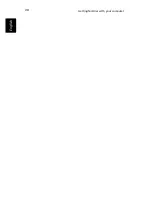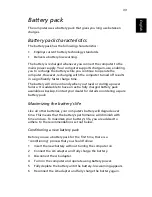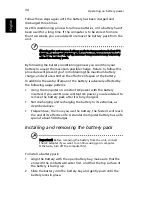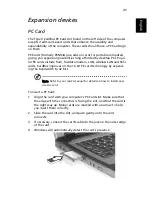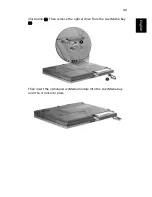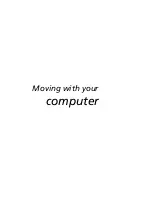Peripherals and options
44
En
gl
ish
Printer
Your computer supports both parallel and USB printers.
Refer to the printer's manual for information on:
•
Setting up the hardware
•
Installing the necessary drivers in Windows
•
Operating instructions
To use a USB printer, simply connect the device to one of your
computer's USB ports, and then wait for Windows to find the new
hardware.
To connect a parallel printer, first shut down the operating system.
Connect the printer to the parallel port, and then restart the computer.
Wait for Windows to find the new hardware.
Audio devices
Your computer offers built-in stereo speakers. See the section entitled
“Audio” on page 28 for more information on these features. However,
in addition to the integrated devices, the two audio ports on the left
side of the unit enable you to connect external audio input and output
devices.
You can plug an external microphone into your computer's
microphone-in jack. This offers the convenience of greater freedom of
movement, as well as improved audio input quality.
Connect headphones to the headphone jack for private listening and
improved audio output quality.
Summary of Contents for Extensa 2900D
Page 1: ...Extensa 2900 Series User s Guide...
Page 6: ...vi English...
Page 10: ...English...
Page 11: ...Getting familiar with your computer...
Page 40: ...Getting familiar with your computer 30 English...
Page 41: ...Operating on battery power...
Page 48: ...Operating on battery power 38 English...
Page 49: ...Peripherals and options...
Page 60: ...Peripherals and options 50 English...
Page 61: ...Moving with your computer...
Page 68: ...Moving with your computer 58 English...
Page 69: ...Software...
Page 73: ...Troubleshooting...
Page 79: ...Appendix A Specifications...
Page 80: ...This appendix lists the general specifications of your computer...
Page 84: ...Appendix A Specifications 74 English...
Page 85: ...Appendix B Notices...
Page 86: ...This appendix lists the general notices of your computer...