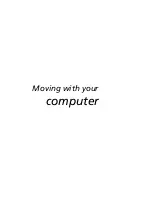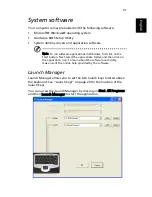65
En
gli
sh
English
Frequently asked questions
This section suggests solutions to commonly encountered problems.
I press the power button, but my computer does not start or
boot-up.
Look at the Power status indicator. If it is not lit, no power is being
delivered to the computer. Check the following:
•
If you are running on battery power, the battery may be low and
unable to power the computer. Connect the AC adapter to
recharge the battery pack.
•
If you are running on mains power, make sure that the AC adapter
is properly plugged in to the computer and to the power outlet.
Nothing appears on the screen.
The computer's power management system automatically blanks the
screen to save power. Press any key to turn the display back on.
If pressing a key does not turn the display back on, check the
following:
•
The brightness level might be too low. Press Fn +
→
hot key to
increase the screen brightness level.
•
The display device might be set to an external monitor. Press the
Fn + F5 hot key to toggle the display setting.
•
The system may be in standby mode. Try pressing the power
button to resume.
The image is not full-screen.
Make sure that the resolution is set to a resolution your system supports:
•
Right click on your Windows desktop and select Properties to bring
up the Display Properties dialog box. Alternatively, click on the
Display icon in Control Panel.
•
Click on the Settings tab to check the resolution setting.
Resolutions lower than the specified resolution result in a display
that is less than full-screen.
Summary of Contents for Extensa 2900D
Page 1: ...Extensa 2900 Series User s Guide...
Page 6: ...vi English...
Page 10: ...English...
Page 11: ...Getting familiar with your computer...
Page 40: ...Getting familiar with your computer 30 English...
Page 41: ...Operating on battery power...
Page 48: ...Operating on battery power 38 English...
Page 49: ...Peripherals and options...
Page 60: ...Peripherals and options 50 English...
Page 61: ...Moving with your computer...
Page 68: ...Moving with your computer 58 English...
Page 69: ...Software...
Page 73: ...Troubleshooting...
Page 79: ...Appendix A Specifications...
Page 80: ...This appendix lists the general specifications of your computer...
Page 84: ...Appendix A Specifications 74 English...
Page 85: ...Appendix B Notices...
Page 86: ...This appendix lists the general notices of your computer...