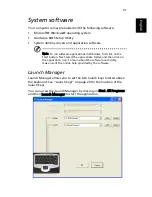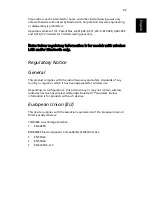Summary of Contents for Extensa 2900D
Page 1: ...Extensa 2900 Series User s Guide...
Page 6: ...vi English...
Page 10: ...English...
Page 11: ...Getting familiar with your computer...
Page 40: ...Getting familiar with your computer 30 English...
Page 41: ...Operating on battery power...
Page 48: ...Operating on battery power 38 English...
Page 49: ...Peripherals and options...
Page 60: ...Peripherals and options 50 English...
Page 61: ...Moving with your computer...
Page 68: ...Moving with your computer 58 English...
Page 69: ...Software...
Page 73: ...Troubleshooting...
Page 79: ...Appendix A Specifications...
Page 80: ...This appendix lists the general specifications of your computer...
Page 84: ...Appendix A Specifications 74 English...
Page 85: ...Appendix B Notices...
Page 86: ...This appendix lists the general notices of your computer...