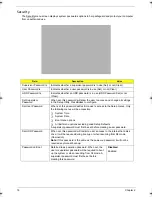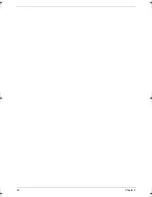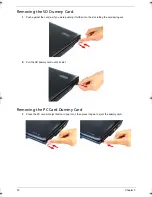20
Chapter 2
To change a system password:
1.
Press or to highlight an enabled password field, then press
Enter
.
The password box appears.
2.
Type the original password, then press
Enter
.
3.
Type a new password, then press
Enter
.
4.
Retype the new password to verify the first entry, then press
Enter
.
You will be prompted to save the new password.
5.
Press
Enter
.
6.
Press
F10
to save the password and close the Setup Utility.
To remove a system password:
1.
Press or to highlight a password parameter, then press
Enter
.
The password box appears.
2.
Type the original password, then press
Enter
.
3.
Press
Enter
twice without entering anything in the new and confirm password fields.
You will be prompted to confirm the password removal.
4.
Press
Enter
.
The corresponding password status field displays
Clear
to indicate that the password has been disabled.
5.
Press
F10
to save the changes you made and close the Setup Utility.
To clear a lost password:
If you have forgotten the user password, the computer will continue to function normally but you will have
limited access to the Setup Utility.
If you have enabled the Password on Boot field and you forget the supervisor password, you will not be able to
boot up the computer. The same thing applies if you forget an HDD password.
You will need short the G41 pin located near the DIMM slot (DM1) to clear the supervisor password.
To clear the supervisor password:
1.
Turn off the computer and unplug all the peripherals connected to it.
2.
Unplug the power cord from the computer.
3.
Remove the lower case cover according to the instructions described on page 32.
4.
Remove the memory modules according to the instructions described on page 32.
Acer TM 4520 SG.book Page 20 Friday, June 22, 2007 5:43 PM
Summary of Contents for Extensa 4120
Page 6: ...VI ...
Page 10: ...X Table of Contents ...
Page 36: ...26 Chapter 2 ...
Page 93: ...Chapter 5 83 System Block Diagram System Block Diagram and Board Layout Chapter 5 ...
Page 98: ...88 Chapter 6 Aspire 5910 Exploded Diagram ...
Page 100: ...90 Chapter 6 Cables Category No Part Name and Description Acer Part No ...
Page 101: ...Chapter 6 91 Fan Hard Disk Drive Category No Part Name and Description Acer Part No ...
Page 102: ...92 Chapter 6 Keyboard Category No Part Name and Description Acer Part No ...
Page 103: ...Chapter 6 93 Keyboard TM LCD Panel Category No Part Name and Description Acer Part No ...
Page 104: ...94 Chapter 6 Mechanical parts Category No Part Name and Description Acer Part No ...
Page 105: ...Chapter 6 95 Memory Optical Disc Drive Category No Part Name and Description Acer Part No ...
Page 106: ...96 Chapter 6 Power related Processor Category No Part Name and Description Acer Part No ...
Page 107: ...Chapter 6 97 Screws Miscellaneous Category No Part Name and Description Acer Part No ...
Page 108: ...98 Chapter 6 Category No Part Name and Description Acer Part No Audio related Boards ...
Page 109: ...Chapter 6 99 Cables Category No Part Name and Description Acer Part No ...
Page 110: ...100 Chapter 6 Fan Hard Disk Drive Category No Part Name and Description Acer Part No ...
Page 111: ...Chapter 6 101 Keyboard Category No Part Name and Description Acer Part No ...
Page 112: ...102 Chapter 6 Keyboard TM LCD Panel Category No Part Name and Description Acer Part No ...
Page 113: ...Chapter 6 103 Mechanical parts Category No Part Name and Description Acer Part No ...
Page 114: ...104 Chapter 6 Memory Optical Disc Drive Category No Part Name and Description Acer Part No ...
Page 115: ...Chapter 6 105 Power related Processor Category No Part Name and Description Acer Part No ...
Page 116: ...106 Chapter 6 Screws Miscellaneous Category No Part Name and Description Acer Part No ...
Page 122: ...112 Appendix A ...
Page 136: ...126 Appendix C ...
Page 143: ...Index 133 ...