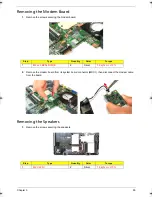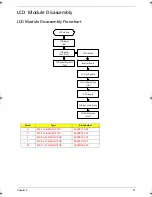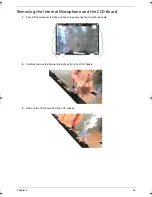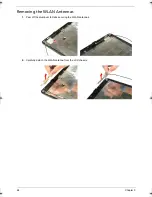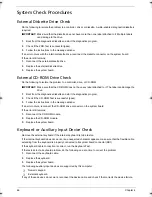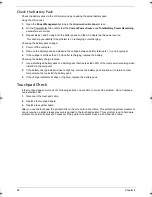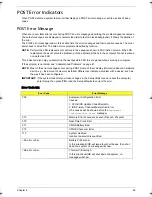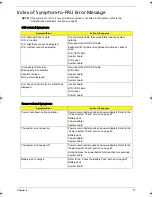66
Chapter 4
System Check Procedures
External Diskette Drive Check
Do the following to isolate the problem to a controller, driver, or diskette. A write-enabled, diagnostic diskette is
required.
IMPORTANT:
Make sure that the diskette does not have more than one label attached to it. Multiple labels
can damage to the drive.
1.
Boot from the diagnostics diskette and start the diagnostics program.
2.
Check if the FDD Test is successful (pass).
3.
Follow the instructions in the message window.
If an error occurs with the internal diskette drive, reconnect the diskette connector on the system board.
If the error still remains:
1.
Reconnect the external diskette drive.
2.
Replace the external diskette drive.
3.
Replace the system board.
External CD-ROM Drive Check
Do the following to isolate the problem to a controller, drive, or CD-ROM.
IMPORTANT:
Make sure that the CD-ROM does not have any label attached to it. The label can damage the
drive.
1.
Boot from the diagnostics diskette and start the diagnostics program.
2.
Check if the CD-ROM Test is successful (pass).
3.
Follow the instructions in the message window.
If an error occurs, reconnect the CD-ROM drive connector on the system board.
If the error still remains:
1.
Reconnect the CD-ROM module.
2.
Replace the CD-ROM module.
3.
Replace the system board.
Keyboard or Auxiliary Input Device Check
Remove the external keyboard if the internal keyboard is to be tested.
If the internal keyboard does not work or an unexpected character appears, make sure that the flexible cable
extending from the keyboard is properly connected to its system board connector (KB1).
If the keyboard cable connection is correct, run the Keyboard Test.
If the tests detect a keyboard problem, do the following one at a time to correct the problem.
1.
Reconnect the keyboard cable.
2.
Replace the keyboard.
3.
Replace the system board.
The following auxiliary input devices are supported by this computer:
T
Numeric keypad
T
External keyboard
If any of these devices do not work, reconnect the device cable and check if that corrects the device failure.
Acer TM 4520 SG.book Page 66 Friday, June 22, 2007 5:43 PM
Summary of Contents for Extensa 4120
Page 6: ...VI ...
Page 10: ...X Table of Contents ...
Page 36: ...26 Chapter 2 ...
Page 93: ...Chapter 5 83 System Block Diagram System Block Diagram and Board Layout Chapter 5 ...
Page 98: ...88 Chapter 6 Aspire 5910 Exploded Diagram ...
Page 100: ...90 Chapter 6 Cables Category No Part Name and Description Acer Part No ...
Page 101: ...Chapter 6 91 Fan Hard Disk Drive Category No Part Name and Description Acer Part No ...
Page 102: ...92 Chapter 6 Keyboard Category No Part Name and Description Acer Part No ...
Page 103: ...Chapter 6 93 Keyboard TM LCD Panel Category No Part Name and Description Acer Part No ...
Page 104: ...94 Chapter 6 Mechanical parts Category No Part Name and Description Acer Part No ...
Page 105: ...Chapter 6 95 Memory Optical Disc Drive Category No Part Name and Description Acer Part No ...
Page 106: ...96 Chapter 6 Power related Processor Category No Part Name and Description Acer Part No ...
Page 107: ...Chapter 6 97 Screws Miscellaneous Category No Part Name and Description Acer Part No ...
Page 108: ...98 Chapter 6 Category No Part Name and Description Acer Part No Audio related Boards ...
Page 109: ...Chapter 6 99 Cables Category No Part Name and Description Acer Part No ...
Page 110: ...100 Chapter 6 Fan Hard Disk Drive Category No Part Name and Description Acer Part No ...
Page 111: ...Chapter 6 101 Keyboard Category No Part Name and Description Acer Part No ...
Page 112: ...102 Chapter 6 Keyboard TM LCD Panel Category No Part Name and Description Acer Part No ...
Page 113: ...Chapter 6 103 Mechanical parts Category No Part Name and Description Acer Part No ...
Page 114: ...104 Chapter 6 Memory Optical Disc Drive Category No Part Name and Description Acer Part No ...
Page 115: ...Chapter 6 105 Power related Processor Category No Part Name and Description Acer Part No ...
Page 116: ...106 Chapter 6 Screws Miscellaneous Category No Part Name and Description Acer Part No ...
Page 122: ...112 Appendix A ...
Page 136: ...126 Appendix C ...
Page 143: ...Index 133 ...