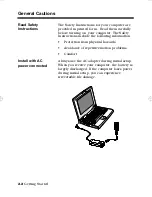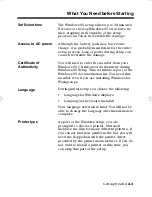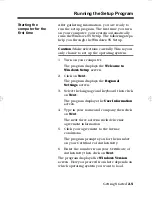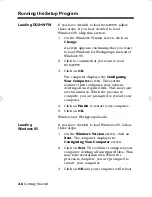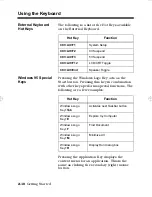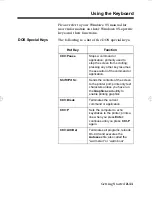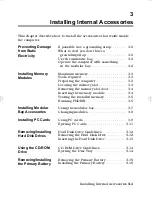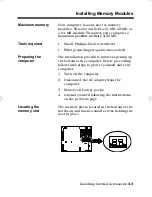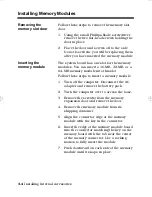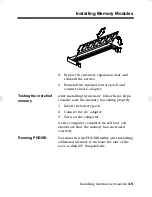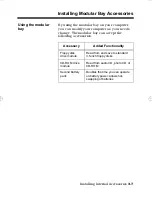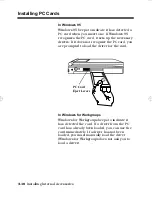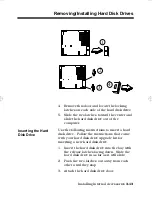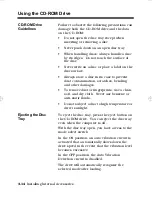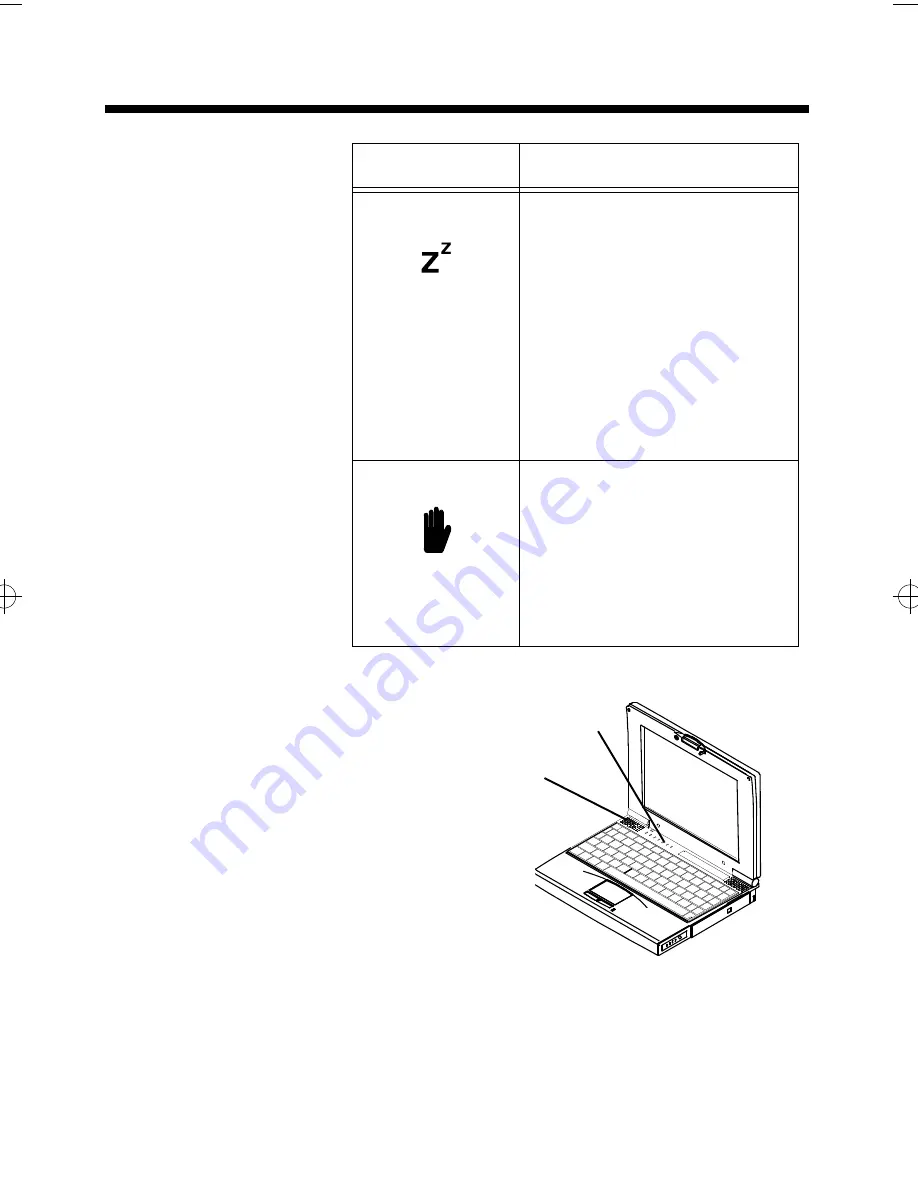
LED Icons
2-14
Getting Started
Suspend Mode Indicator
Lights when the computer is in
Suspend mode. Flashes when
the computer is in the 5V
Suspend mode.
The computer enters the 5V
Suspend mode when you press
the 5V Suspend hot key
(Fn+F3), the 5 Volt Suspend
Timeout parameter in Setup is
enabled and expires, or the
display is closed.
Standby Mode Indicator
Lights when the computer is in
the Standby mode.
The computer enters the
Standby mode if the Standby hot
key (Fn+F3) is pressed or the
Standby Timeout parameter in
Setup is enabled and expires.
Icon
Description
LED Indicators
Power Indicator
extugb02.frm Page 14 Friday, November 15, 1996 2:44 PM
Summary of Contents for Extensa 660
Page 1: ...Extensa 660 Series User s Guide Notebook Computers ...
Page 90: ......
Page 91: ...9813212 0001 ...