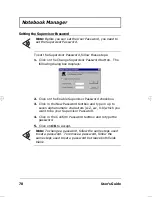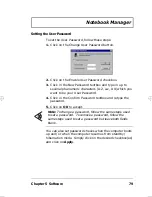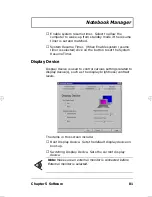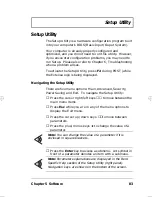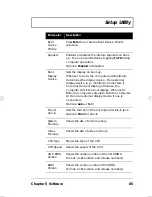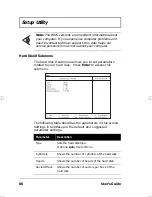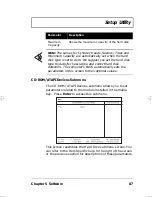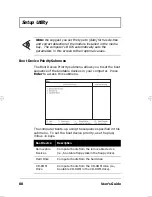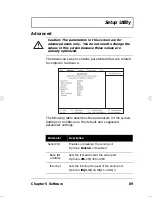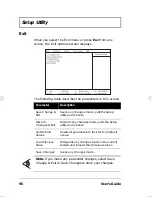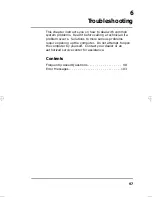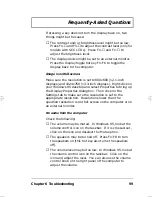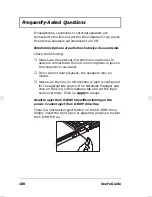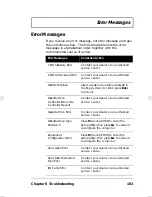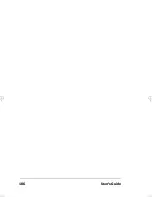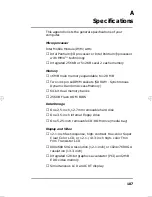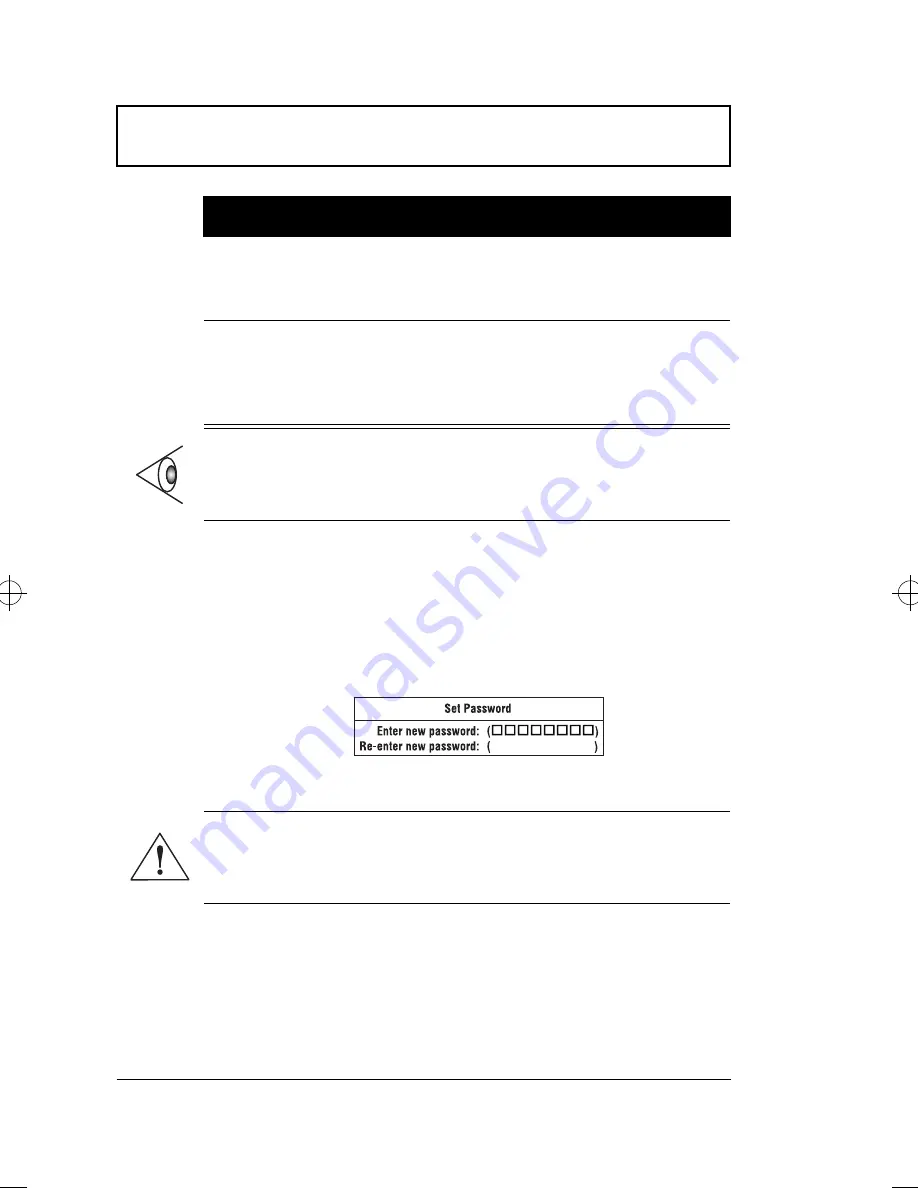
Setup Utility
92
User’s Guide
Setting a Password
Follow these steps:
1.
Use the
↑
and
↓
keys to highlight a Set Password
parameter (Supervisor or User) and press the
Enter
key.
The password box appears:
2.
Type a password. The password may consist of up to
seven characters (A-Z, a-z, 0-9).
3.
Press
Enter
. Retype the password to verify your first
entry and press
Enter
.
After setting the password, the computer automatically
sets the chosen password parameter to Enabled.
4.
Press
Esc
to go to the Exit menu.
Password on
boot
When enabled, the computer prompts you for a
password when the computer boots up.
Options:
Enabled
or Disabled
Password
check
during
Resume
When enabled, the computer prompts you for a
password when the computer resumes from
standby or hibernation mode.
Options:
Disabled
or Enabled
Note:
To set the User Password or the Password on boot,
Password check during Resume and Diskette access
parameters, you need to set the Supervisor Password first.
Important: Be very careful when typing your
password because the characters do not appear on
the screen.
Parameter
Description
700-e.book : 700-5e.fm Page 92 Wednesday, April 22, 1998 11:18 AM
Summary of Contents for Extensa 710
Page 1: ......
Page 12: ...xii ...
Page 22: ...2 User s Guide Securing your Computer 29 Security Notch 29 Passwords 29 ...
Page 40: ...Storage 20 User s Guide 4 Insert a module into the media bay until it clicks in place ...
Page 126: ...106 User s Guide ...
Page 136: ...116 User s Guide ...