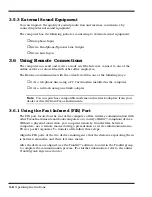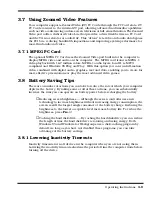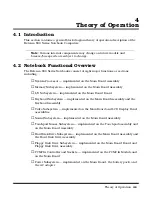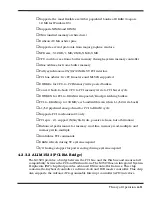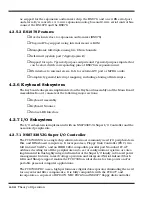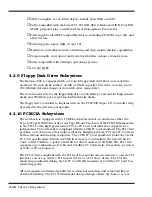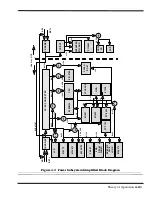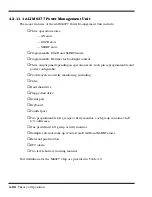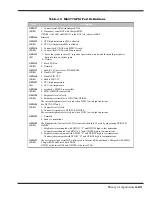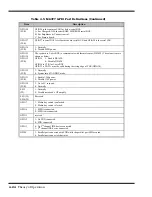Theory of Operation
4-9
♦
Supports the most flexible six 32-bit populated banks of DRAM (to spare
12 MB for Windows 95)
♦
Supports SIMM and DIMM
♦
UMA (unified memory architecture)
♦
Dedicated UMA arbiter pins
♦
Supports several protocols from major graphics vendors
♦
SFB size : 512 KB/1 MB/2 MB/3 MB/4 MB
♦
CPU could access frame buffer memory through system memory controller
♦
Alias address for frame buffer memory
♦
Fully synchronous 25/30/33 MHz 5V PCI interface
♦
PCI bus arbiter: five PCI masters and M1523 supported
♦
DWORDs for CPU-to-PCI Memory write posted buffers
♦
Convert back-to-back CPU to PCI memory write to PCI burst cycle
♦
DWORDS for PCI-to-DRAM write-posted/Read-prefetching buffers
♦
PCI-to-DRAM up to 133 MB/sec bandwidth (even when L1/L2 write-back)
♦
L1/L2 pipelined snoop ahead for PCI-to-DRAM cycle
♦
Supports PCI mechanism #1 only
♦
PCI spec. 2.1 support (N(16/8)+8 rule, passive release, fair arbitration)
♦
Enhanced performance for memory-read-line, memory-read-multiple, and
memory-write-multiple
♦
Invalidates PCI commands
♦
DRAM refresh during 5V system suspend
♦
I/O leakage stopper for power saving during system suspend
4.2.3.2 ALI M1523 (PCI-ISA Bridge)
The M1523 provides a bridge between the PCI bus and the ISA bus and ensures full
compatibility between the PCI and ISA functions. The M1523 has an Integrated System
Peripherals (ISP) chip that provides advanced DMA controller features. This chip
contains the keyboard controller, real time clock and IDE master controller. This chip
also supports the Advanced Programmable Interrupt controller (APIC) interface.
Summary of Contents for Extensa 900 Series
Page 1: ...Maintenance Manual ExtensaTM 900 Series Notebook Computers 9813715 0001 December 1996 ...
Page 10: ......
Page 28: ......
Page 44: ......
Page 56: ......
Page 82: ......
Page 98: ......
Page 138: ...A 2 Notebook Schematic Diagrams Figure A 1 Notebook Main Board Logic Diagrams Sheet 1 of 30 ...
Page 139: ...Notebook Schematic Diagrams A 3 Figure A 1 Notebook Main Board Logic Diagrams Sheet 2 of 30 ...
Page 140: ...A 4 Notebook Schematic Diagrams Figure A 1 Notebook Main Board Logic Diagrams Sheet 3 of 30 ...
Page 141: ...Notebook Schematic Diagrams A 5 Figure A 1 Notebook Main Board Logic Diagrams Sheet 4 of 30 ...
Page 142: ...A 6 Notebook Schematic Diagrams Figure A 1 Notebook Main Board Logic Diagrams Sheet 5 of 30 ...
Page 143: ...Notebook Schematic Diagrams A 7 Figure A 1 Notebook Main Board Logic Diagrams Sheet 6 of 30 ...
Page 145: ...Notebook Schematic Diagrams A 9 Figure A 1 Notebook Main Board Logic Diagrams Sheet 8 of 30 ...
Page 146: ...A 10 Notebook Schematic Diagrams Figure A 1 Notebook Main Board Logic Diagrams Sheet 9 of 30 ...
Page 147: ...Notebook Schematic Diagrams A 11 Figure A 1 Notebook Main Board Logic Diagrams Sheet 10 of 30 ...
Page 148: ...A 12 Notebook Schematic Diagrams Figure A 1 Motherboard PWB Logic Diagrams Sheet 11 of 23 ...
Page 149: ...Notebook Schematic Diagrams A 13 Figure A 1 Notebook Main Board Logic Diagrams Sheet 12 of 30 ...
Page 153: ...Notebook Schematic Diagrams A 17 Figure A 1 Notebook Main Board Logic Diagrams Sheet 16 of 30 ...
Page 154: ...A 18 Notebook Schematic Diagrams Figure A 1 Notebook Main Board Logic Diagrams Sheet 17 of 30 ...
Page 155: ...Notebook Schematic Diagrams A 19 Figure A 1 Notebook Main Board Logic Diagrams Sheet 18 of 30 ...
Page 156: ...A 20 Notebook Schematic Diagrams Figure A 1 Notebook Main Board Logic Diagrams Sheet 19 of 30 ...
Page 157: ...Notebook Schematic Diagrams A 21 Figure A 1 Notebook Main Board Logic Diagrams Sheet 20 of 30 ...
Page 158: ...A 22 Notebook Schematic Diagrams Figure A 1 Notebook Main Board Logic Diagrams Sheet 21 of 30 ...
Page 159: ...Notebook Schematic Diagrams A 23 Figure A 1 Notebook Main Board Logic Diagrams Sheet 22 of 30 ...
Page 160: ...A 24 Notebook Schematic Diagrams Figure A 1 Notebook Main Board Logic Diagrams Sheet 23 of 30 ...
Page 161: ...Notebook Schematic Diagrams A 25 Figure A 1 Notebook Main Board Logic Diagrams Sheet 24 of 30 ...
Page 166: ...A 30 Notebook Schematic Diagrams Figure A 1 Notebook Main Board Logic Diagrams Sheet 29 of 30 ...
Page 168: ......
Page 171: ...MPB Schematic Diagrams B 3 Figure B 1 MPB CPU Board Logic Diagrams Sheet 2 of 3 ...
Page 176: ...B 8 MPB Schematic Diagrams Figure B 3 MPB Main Board Motherboard Logic Diagrams Sheet 3 of 10 ...
Page 196: ......
Page 197: ......
Page 198: ......