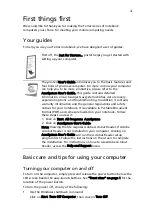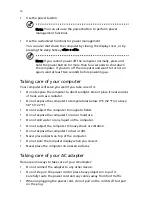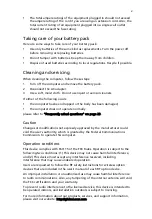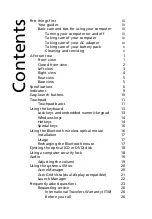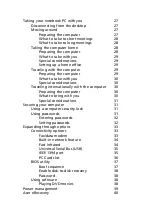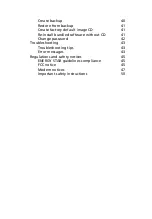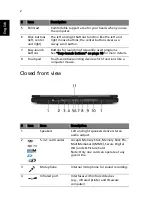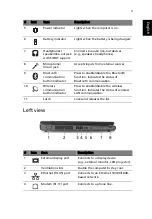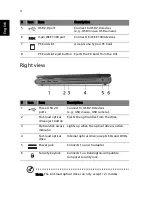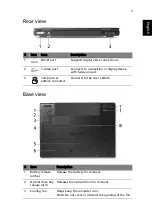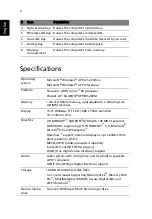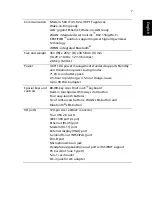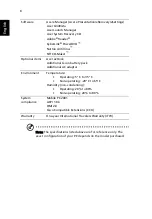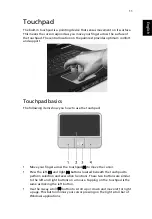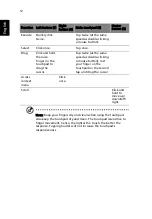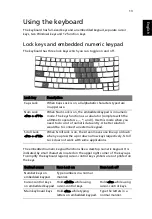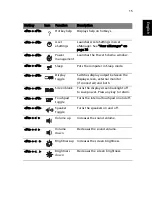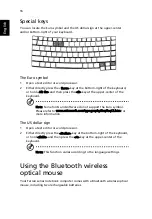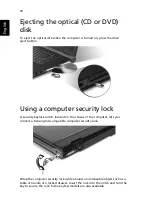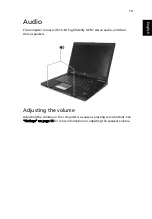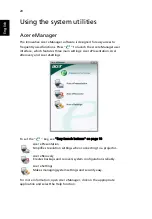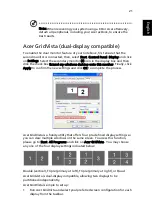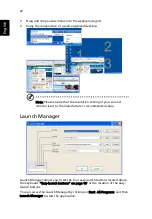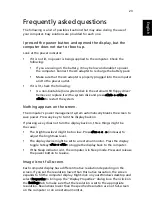8
English
Note: The specifications listed above are for reference only. The
exact configuration of your PC depends on the model purchased.
Software
Acer eManager (Acer ePresentation/eRecovery/eSettings)
Acer GridVista
Acer Launch Manager
Acer System Recovery CD
Adobe
®
Reader
®
CyberLink
®
PowerDVD
™
Norton AntiVirus
™
NTI CD-Maker
™
Optional items
Acer ezDock
Additional Li-ion battery pack
Additional AC adapter
Environment
Temperature:
•
Operating: 5° C to 35° C
•
Non-operating: -20° C to 65° C
Humidity (non-condensing):
•
Operating: 20% to 80%
•
Non-operating: 20% to 80%
System
compliance
Mobile PC 2001
ACPI 1.0b
DMI 2.0
Cisco Compatible Extensions (CCX)
Warranty
One-year International Travelers Warranty (ITW)