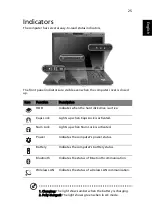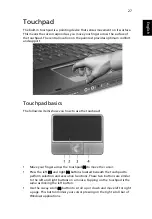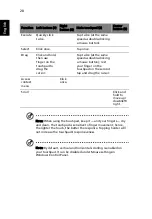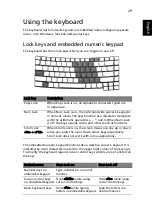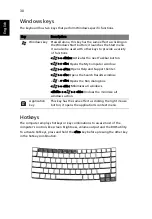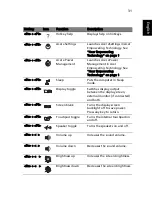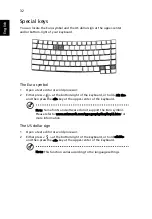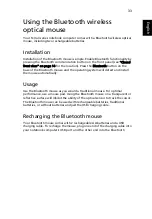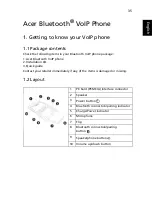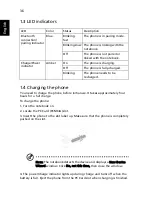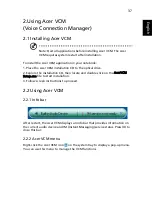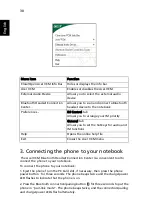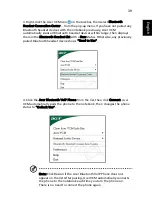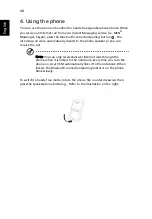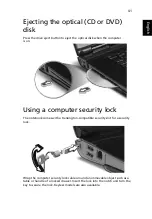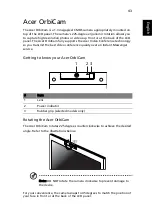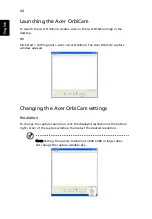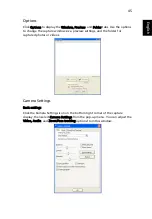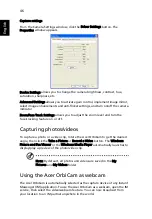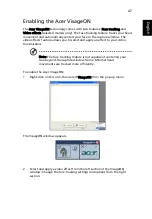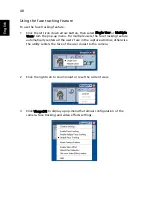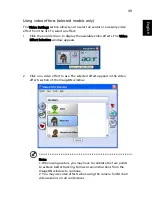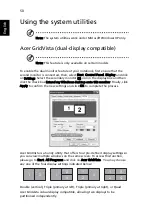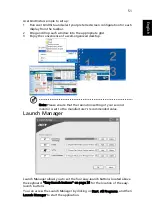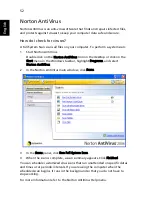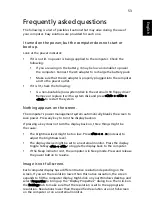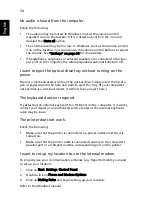39
Eng
lis
h
3. Right-click the Acer VCM icon
on the taskbar, then select Bluetooth
Headset Connection Center... from the pop-up menu. If you have not paired any
Bluetooth headset devices with the notebook previously, Acer VCM
automatically scans all Bluetooth headset devices within range, then displays
them in the Bluetooth Headset List with a New status. Otherwise, any previously
paired Bluetooth headset device shows "Read to Use".
4. Click the Acer Bluetooth VoIP Phone from the list, then click Connect. Acer
VCM automatically pairs the phone to the notebook, then changes the phone
status to "Default Use".
Note: Click Rescan if the Acer Bluetooth VoIP Phone does not
appear on the list. After pairing, Acer VCM automatically connects
the phone to the notebook each time you turn the phone on.
There is no need to connect the phone again.
Summary of Contents for Ferrari 5000 Series
Page 1: ...Ferrari 5000 Series User s Guide ...
Page 18: ...4 Empowering Technology ...