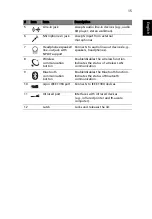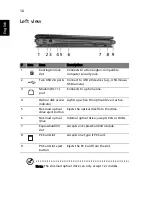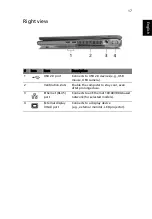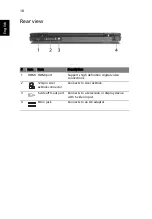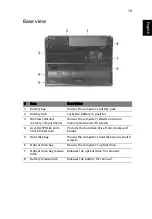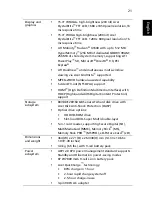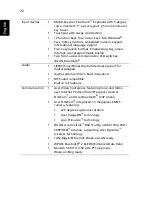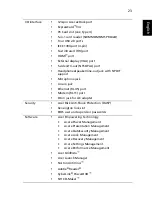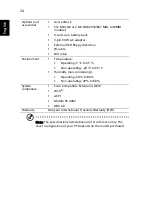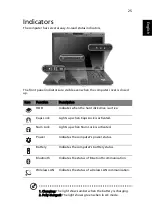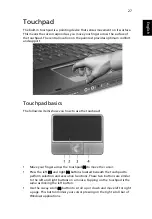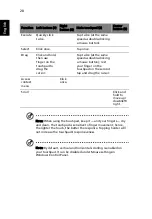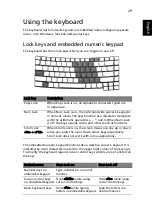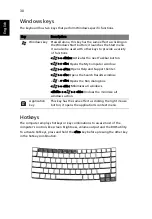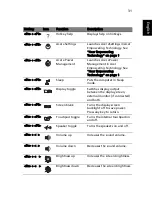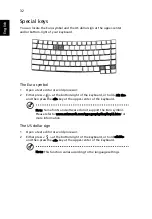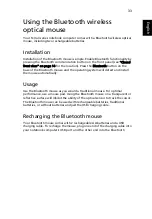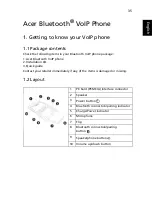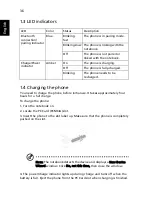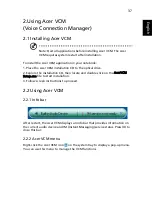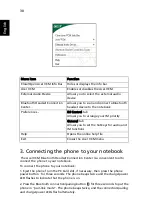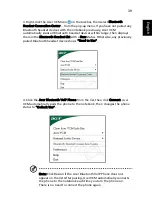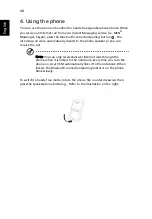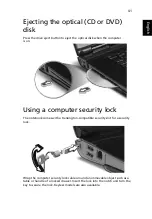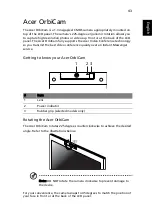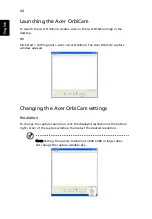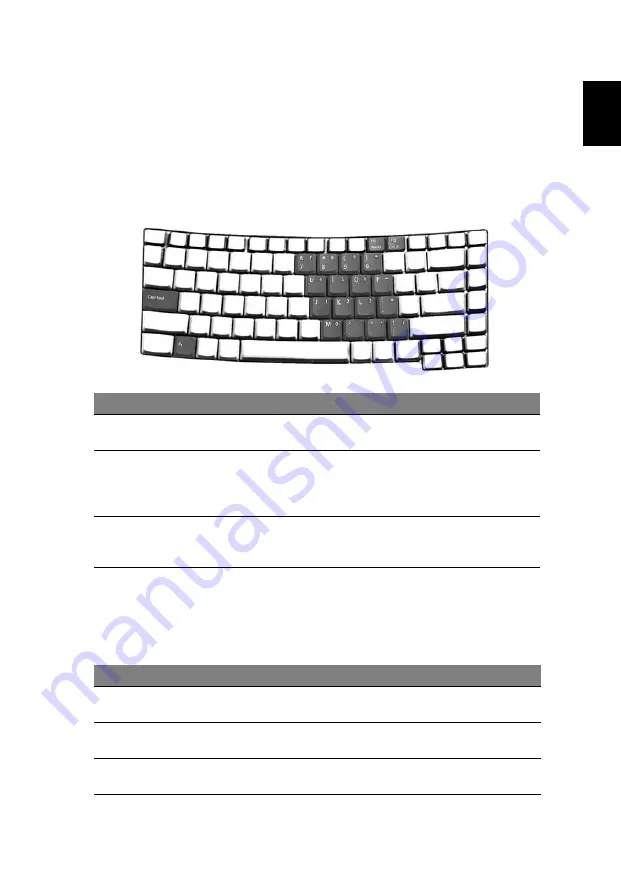
29
Eng
lis
h
Using the keyboard
The keyboard has full-sized keys and an embedded numeric keypad, separate
cursor, lock, Windows, function and special keys.
Lock keys and embedded numeric keypad
The keyboard has three lock keys which you can toggle on and off.
The embedded numeric keypad functions like a desktop numeric keypad. It is
indicated by small characters located on the upper right corner of the keycaps.
To simplify the keyboard legend, cursor-control key symbols are not printed on
the keys.
Lock key
Description
Caps Lock
When Caps Lock is on, all alphabetic characters typed are
in uppercase.
Num Lock
When Num Lock is on, the right hand side numeric keypad is
in numeric mode. The keys function as a calculator (complete
with the arithmetic ope, -, *, and /). When Num Lock
is off, the keys assume cursor and other shortcut functions.
Scroll Lock
<Fn> + <F12>
When Scroll Lock is on, the screen moves one line up or down
when you press the up or down arrow keys respectively.
Scroll Lock does not work with some applications.
Desired access
Num Lock on
Num Lock off
Number keys on
embedded keypad
Type numbers in a normal
manner.
Cursor-control keys
on embedded keypad
Hold <Shift> while using
cursor-control keys.
Hold <Fn> while using
cursor-control keys.
Main keyboard keys
Hold <Fn> while typing
letters on embedded keypad.
Type the letters in a
normal manner.
Summary of Contents for Ferrari 5000 Series
Page 1: ...Ferrari 5000 Series User s Guide ...
Page 18: ...4 Empowering Technology ...