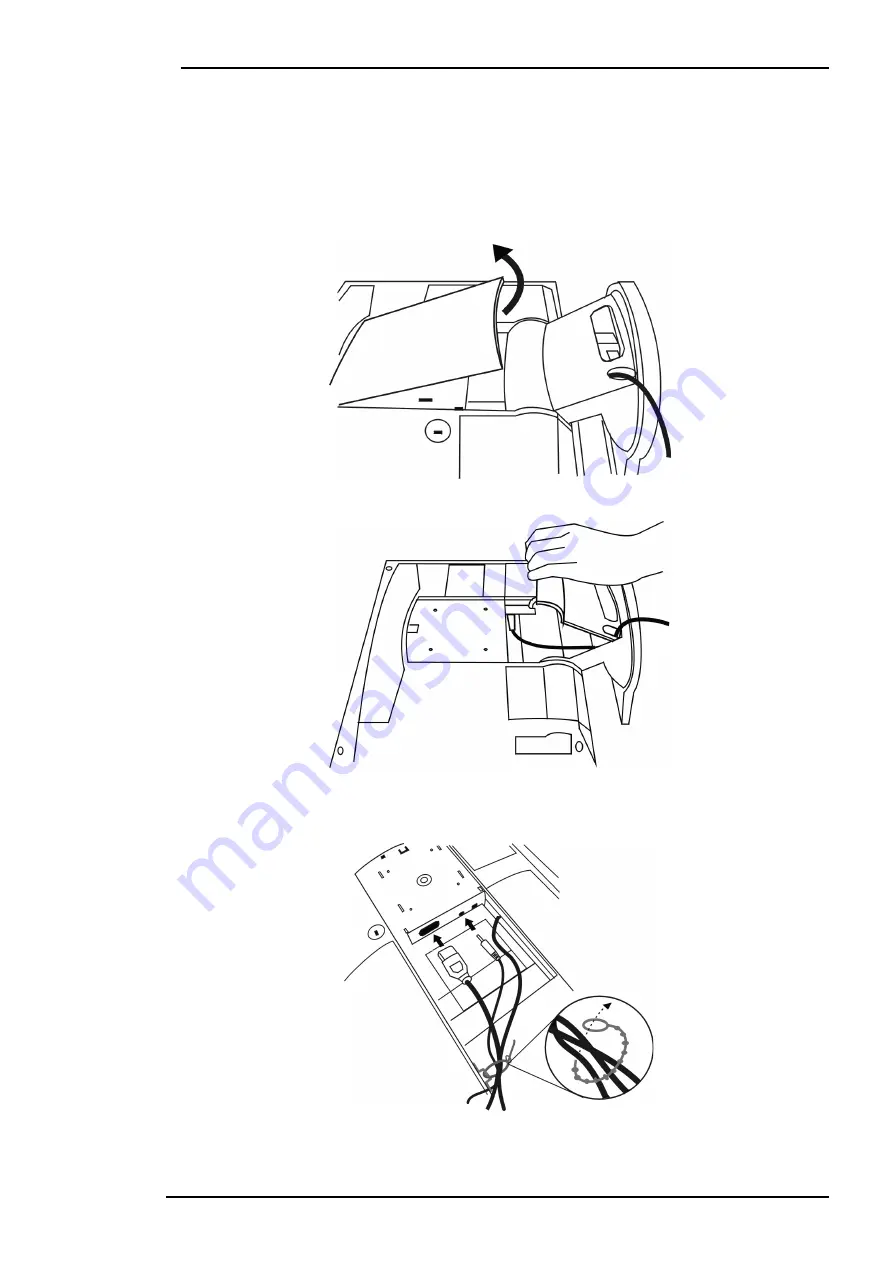
Acer LCD Color Monitor User's Guide
English 6
Installation
Hardware Installation
A. Make sure that the computer and monitor’s power are both turned off. Please fol-
low the steps to install your LCD monitor.
1. Lay the monitor on the desk. Take off the rear cover.
2. Then take off the base cover.
3. Connect the power cord to your LCD monitor. then connect audio cable to the Audio
Input of Acer LCD monitor.







































