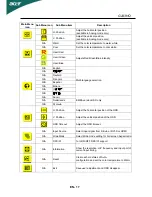G243HQ
EN- 5
UNPACKING
Please check the following items are present when you unpack the box, and save the packing materials in
case you will need to ship or transport the monitor in future.
LCD Monitor
15-pin D-Sub Cable
DVI Cable
(Only Dual-Input Model)
AC Power Cord
HDMI cable (Optional)
User Manual
Quick Start Guide