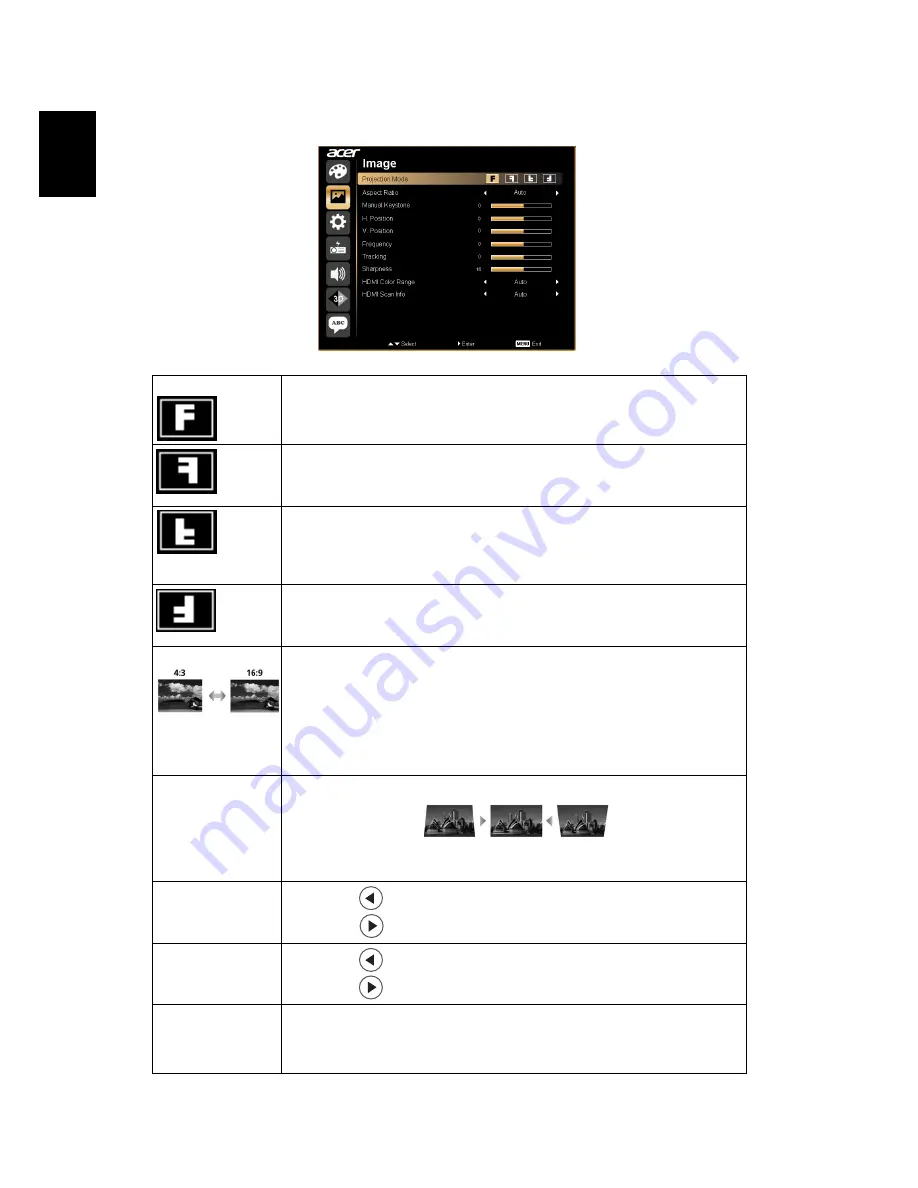
20
En
gl
ish
Image
Projection
Front-Desktop
•
The factory default setting.
Rear-Desktop
•
When you select this function, the projector reverses the image
so you can project from behind a translucent screen.
Rear-Ceiling
•
When you select this function, the projector reverses and inverts
the image at same time. You can project from behind a
translucent screen with ceiling mounted projection.
Front-Ceiling
•
When you select this function, the projector inverts the image
for ceiling-mounted projection.
Aspect Ratio
Use this function to choose your desired aspect ratio.
•
Auto: Keep the image with original width-higth ratio and maxi
mize the image to fit native horizontal or vertical pixels.
•
4:3: The image will be scaled to fit the screen and displayed
using a 4:3 ratio.
•
16:9: The image will be scaled to fit the width of the screen and
the height adjusted to display the image using a 16:10 ratio.
Manual Keystone Adjust image distortion caused by tilting projection. (±40 degrees)
<Note> The Manual Keystone funcion is unavailable under Auto
Keystone setting to "On".
H. Position
(Horizontal
position)
•
Press
to move the image left.
•
Press
to to move the image right.
V. Position
(Vertical position)
•
Press
to move the image down.
•
Press
to move the image up.
Frequency
"Frequency" changes the projector's refresh rate to match the
frequency of your computer’s graphics card. If you can see a vertical
flickering bar in the projected image, use this function to make the
necessary adjustments.
















































