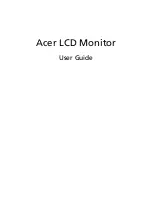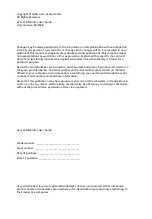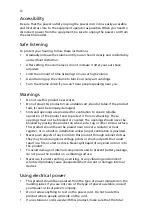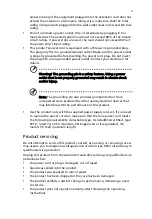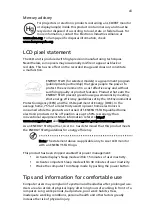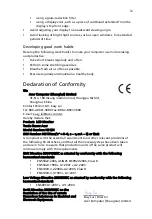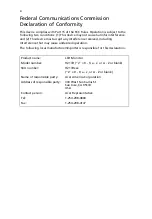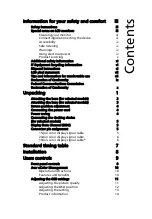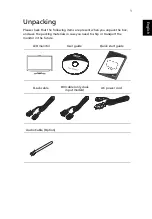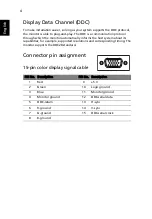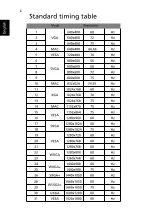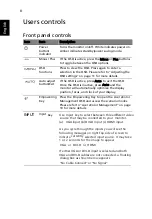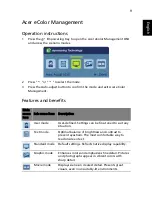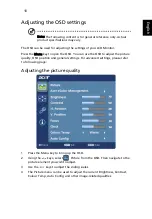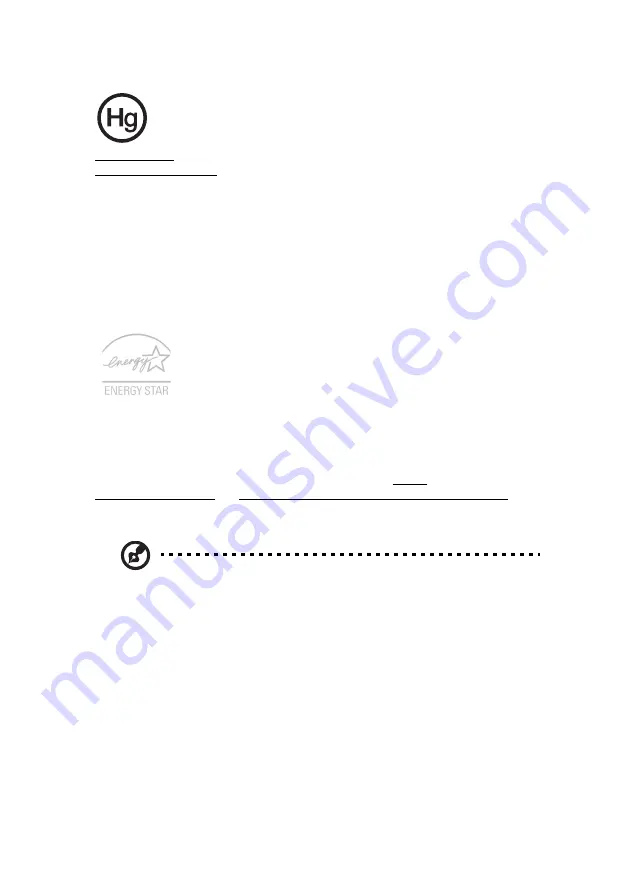
vii
Mercury advisory
For projectors or electronic products containing an LCD/CRT monitor
or display:lamp(s) inside this product contain mercury and must be
recycled or disposed of according to local, state or federal laws. For
more information, contact the Electronic Industries Alliance at
www.eiae.org. For lamp-specific disposal information, check
www.lamprecycle.org.
LCD pixel statement
The LCD unit is produced with high-precision manufacturing techniques.
Nevertheless, some pixels may occasionally misfire or appear as black or
red dots. This has no effect on the recorded image and does not constitute
a malfunction.
ENERGY STAR (for selected models) is a government program
(public/private partnership) that gives people the power to
protect the environment in a cost effective way and without
sacrificing quality or product features. Products that earn the
ENERGY STAR prevent greenhouse gas emissions by meeting
strict energy efficiency guidelines set by the US Environmental
Protection Agency (EPA) and the US Department of Energy (DOE). In the
average home, 75% of all electricity used to power home electronics is
consumed while the products are turned off. ENERGY STAR qualified home
electronic products in the off position use up to 50% less energy than
conventional equipment. More information refers to http://
www.energystar.gov and http://www.energystar.gov/powermanagement.
As an ENERGY STAR partner, Acer Inc. has determined that this product meets
the ENERGY STAR guidelines for energy efficiency.
Note: The statement above is applicable only to Acer LCD monitor
with an ENERGY STAR logo.
This product has been shipped enabled for power management:
•
Activate display’s Sleep mode within 15 minutes of user inactivity.
•
Activate computer’s Sleep mode within 30 minutes of user inactivity.
•
Wake the computer from Sleep mode by pushing the power button.
Tips and information for comfortable use
Computer users may complain of eyestrain and headaches after prolonged use.
Users are also at risk of physical injury after long hours of working in front of a
computer. Long work periods, bad posture, poor work habits, stress,
inadequate working conditions, personal health and other factors greatly
increase the risk of physical injury.
Summary of Contents for H213H
Page 1: ...Acer LCD Monitor User Guide...
Page 12: ...Troubleshooting 15 VGA mode 15 DVI HDMI mode 16...
Page 18: ......