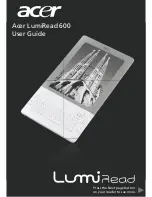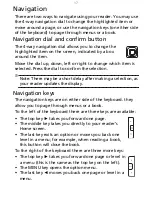3
Upgrading software or firmware . . . . . . . . . . . . . . . . . . . . . . . . . . . . . . 31
Reading eBooks on your reader
Opening a book . . . . . . . . . . . . . . . . . . . . . . . . . . . . . . . . . . . . . . . . . . . . 33
Navigating in a book . . . . . . . . . . . . . . . . . . . . . . . . . . . . . . . . . . . . . . . . 35
Viewing options . . . . . . . . . . . . . . . . . . . . . . . . . . . . . . . . . . . . . . . . . . . . 38
Adding notes to a book . . . . . . . . . . . . . . . . . . . . . . . . . . . . . . . . . . . . . . 38
Highlighting text . . . . . . . . . . . . . . . . . . . . . . . . . . . . . . . . . . . . . . . . . . . 39
Adding a bookmark . . . . . . . . . . . . . . . . . . . . . . . . . . . . . . . . . . . . . . . . . 39
Searching for annotations . . . . . . . . . . . . . . . . . . . . . . . . . . . . . . . . . . . . 40
Shopping at Libri
Create an Adobe ID . . . . . . . . . . . . . . . . . . . . . . . . . . . . . . . . . . . . . . . . . 41
Creating a Libri account . . . . . . . . . . . . . . . . . . . . . . . . . . . . . . . . . . . . . . 41
Access Libri from your reader . . . . . . . . . . . . . . . . . . . . . . . . . . . . . . . . . 42
Using the Wish List
Opening your Wish list . . . . . . . . . . . . . . . . . . . . . . . . . . . . . . . . . . . . . . . 46
Typing an ISBN . . . . . . . . . . . . . . . . . . . . . . . . . . . . . . . . . . . . . . . . . . . . . 46
Using the ISBN scanner . . . . . . . . . . . . . . . . . . . . . . . . . . . . . . . . . . . . . . . 47
Purchasing a book from the wish list . . . . . . . . . . . . . . . . . . . . . . . . . . . 48
Internet Browsing
Internet Search . . . . . . . . . . . . . . . . . . . . . . . . . . . . . . . . . . . . . . . . . . . . . 49
My Favorites . . . . . . . . . . . . . . . . . . . . . . . . . . . . . . . . . . . . . . . . . . . . . . . 50
Navigating in a web page . . . . . . . . . . . . . . . . . . . . . . . . . . . . . . . . . . . . 50
Using eRead mode . . . . . . . . . . . . . . . . . . . . . . . . . . . . . . . . . . . . . . . . . . 53
Using Smart download . . . . . . . . . . . . . . . . . . . . . . . . . . . . . . . . . . . . . . . 54
Using the RSS Reader . . . . . . . . . . . . . . . . . . . . . . . . . . . . . . . . . . . . . . . . 55
Specifications . . . . . . . . . . . . . . . . . . . . . . . . . . . . . . . . . . . . . . . . . . . . . . 57
End User Licence Agreement
Regulatory information . . . . . . . . . . . . . . . . . . . . . . . . . . . . . . . . . . . . . . 62
© 2010. Acer Incorporated.
All rights reserved.
Acer LumiRead 600
User Guide
Original issue: 06/2010
This reader contains Adobe
®
Reader
®
Mobile software under license from Adobe
Systems Incorporated, Copyright © 1995-2009 Adobe Systems Incorporated. All
rights reserved.
Adobe and Reader are trademarks of Adobe Systems Incorporated.
Summary of Contents for HEB00
Page 1: ...Acer LumiRead 600 User Guide Press the Next page button on your reader to see more ...
Page 6: ...6 Getting to know your reader Views top front 2 7 6 3 5 4 8 9 10 1 ...
Page 8: ...8 Views back bottom 11 12 13 14 151617 18 Description on previous page ...
Page 65: ...65 Ỷ 䌯 柣暣㨇枰 㱽忂ᾉㆾⶍ㤕ˣ䥹 慓䗪䓐暣㲊廣 暣㨇姕 ᷳ 㒦炻㷃 暣䡩㲊 枧炻婳 ἧ䓐ˤ ...