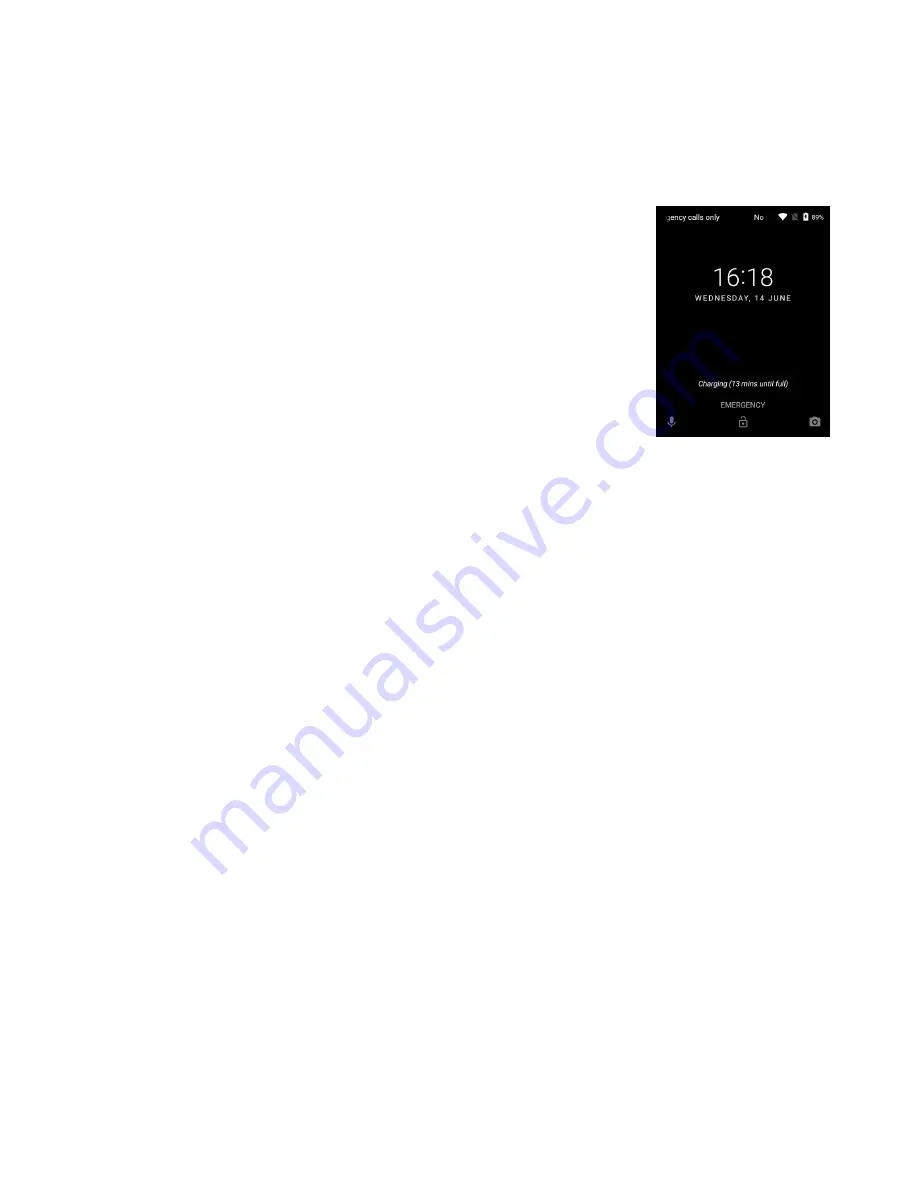
10 - Using your smart camera
Scroll
: To scroll up or down the screen, simply drag your finger up or
down the screen in the direction that you want to scroll.
The Lock screen
If you will not use your camera for a while, briefly
press the power button to lock access. This saves
power and ensures your camera does not
unintentionally use any services. Your camera will
lock automatically if it is not used for one minute.
Waking your camera
If the screen is off and the camera does not react to any taps on the
screen, then it has been locked and is in sleep mode.
Press the power button to wake your camera. Unlock your camera by
sliding your finger upwards across the screen.
There are three icons at the bottom of the lock screen (from left to
right): Voice search, lock, and camera. Place your finger on an icon
and swipe upwards to unlock the screen or start the associated app.
If there are notifications displayed on the lock screen, you can swipe
downwards to view the notifications. Swipe a notification to the left or
right to remove it.
Security Options
For additional security, you may set a code or number that must be
entered to access the camera, such as an unlock pattern (a set of
dots that must be swiped in the correct order) or a PIN. Open the
Apps list
and tap
Settings
>
Security
>
Screen lock
. If you forget
your unlock settings, please refer to
Security on page 46
.
Summary of Contents for Holo360
Page 1: ...User s Manual ...











































