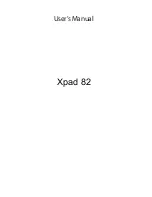18
Notification icons
Icon
Description
Icon
Description
Alarm is set
Speaker is silenced
New Gmail message
Tablet microphone is off
New Google Talk message
GPS is on
Upcoming event
Receiving location data from
GPS
Song is playing
More status notifications
SD card or USB storage is full
Syncing data
Tablet is connected to PC via
USB
Sync is on
Application update available
Problem with sign-in or sync
System update available
Uploading data
Virtual private network (VPN)
status
Downloading data
Download finished
Summary of Contents for ICONIA Tab A500 16GB
Page 1: ...1 User Guide ...