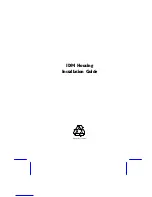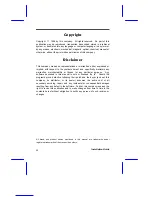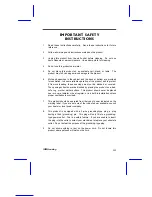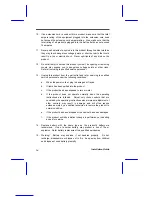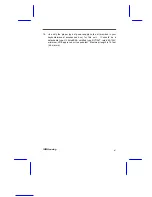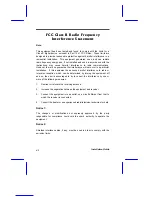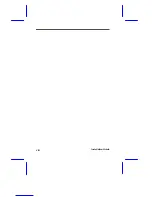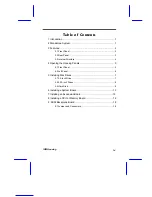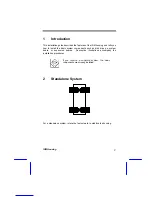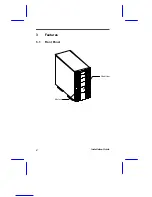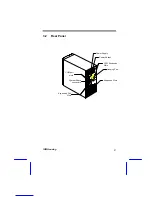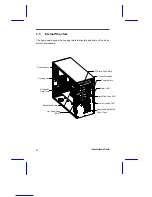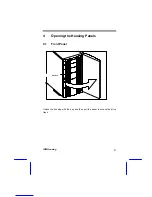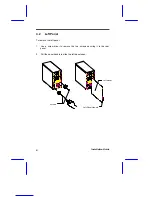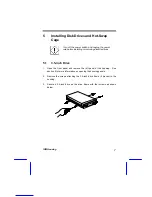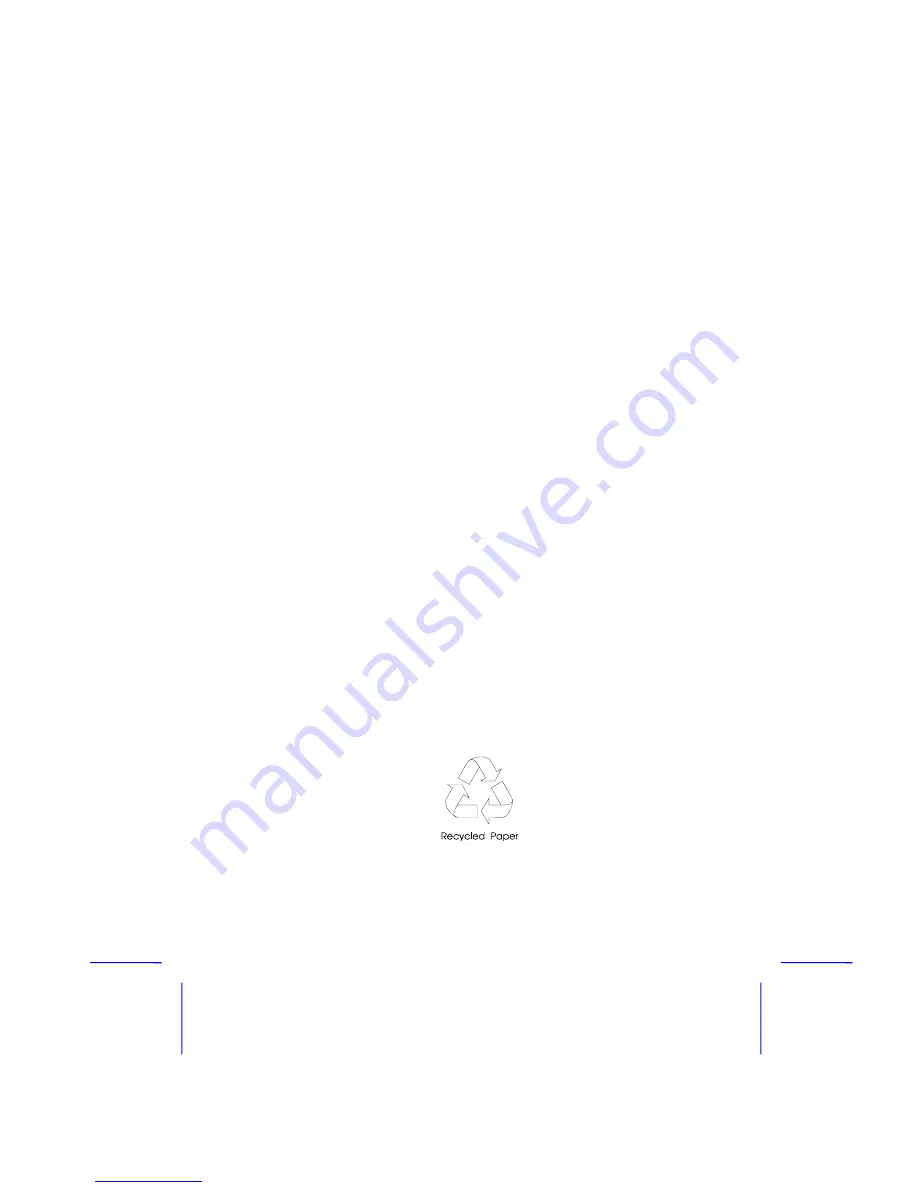Reviews:
No comments
Related manuals for IDM2

160
Brand: Manfrotto Pages: 2

Varia
Brand: Garmin Pages: 26

Varia
Brand: Garmin Pages: 33

Varia
Brand: Garmin Pages: 167

TM4 SUMO MD MV
Brand: DANA Pages: 42

BOA
Brand: Yakima Pages: 8

BC260
Brand: LAS Pages: 44

11807
Brand: LAS Pages: 24

UX16
Brand: Yamaha Pages: 33

AIC128-D
Brand: Yamaha Pages: 17

MAXIMAT LWC-B
Brand: Bamo Pages: 4

31118MR
Brand: KEDO Pages: 2

60520R
Brand: KEDO Pages: 3

31103
Brand: KEDO Pages: 2

602-3000
Brand: Cobra Pages: 2

FT2A-PWR-IT Series
Brand: Crestron Pages: 2

349677 2001
Brand: MELINERA Pages: 44

B015007
Brand: Badabulle Pages: 21