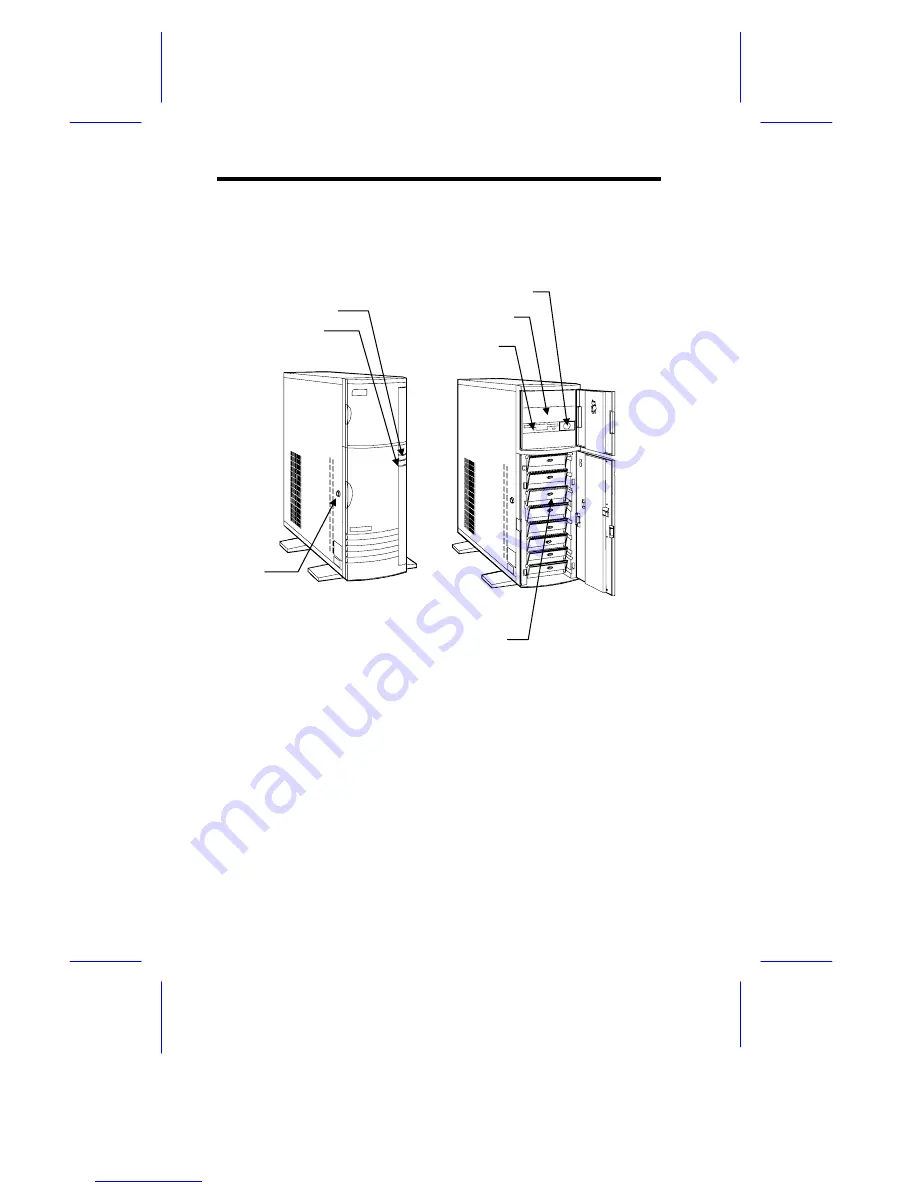Summary of Contents for IDUR
Page 28: ...28 Installation Guide 11 Connecting External Devices 11 1 Connecting a Monitor ...
Page 29: ...IDUN Housing 29 11 2 Connecting a Keyboard ...
Page 30: ...30 Installation Guide 11 3 Connecting a Mouse ...
Page 31: ...IDUN Housing 31 11 4 Connecting a Printer ...
Page 32: ...32 Installation Guide 12 Complete System Connections ...