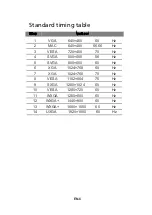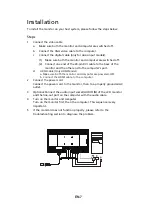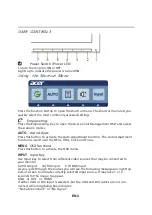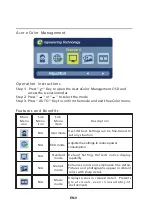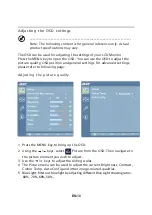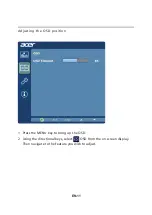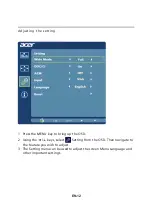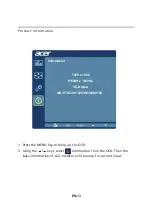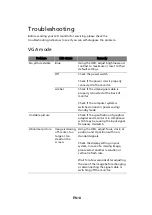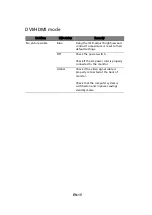DVI mode
Problem
LED status
Remedy
No picture visible
Blue
Using the OSD, adjust brightness and
contrast to maximum or reset to their
default settings.
Off
Check the power switch.
Check if the AC power cord is properly
connected to the monitor.
Amber
Check if the video signal cable is
properly connected at the back of
monitor.
Check that the computer system is
switched on and in power saving/
standby mode.
EN-15