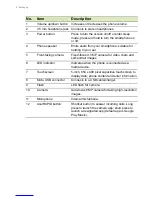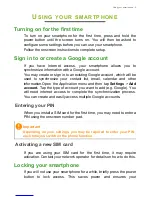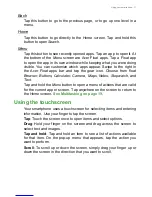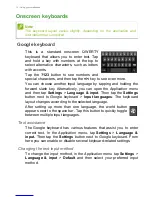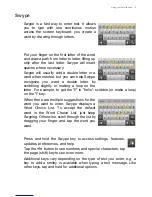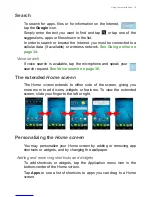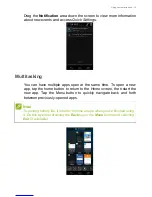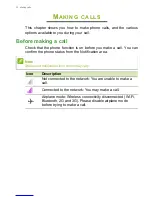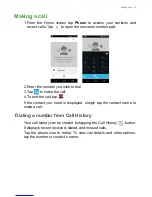Using your smartphone - 11
Back
Tap this button to go to the previous page, or to go up one level in a
menu.
Home
Tap this button to go directly to the
Home screen
. Tap and hold this
button to open
Search
.
Menu
Tap this button to see recently opened apps. Tap an app to open it. At
the bottom of the
Menu
screen are Acer Float apps. Tap a Float app
to open the app in its own window while keeping what you were doing
visible. You can customize which apps appear. Swipe to the right in
the Acer Float apps bar and tap the gear icon. Choose from float
Browser
,
Buttons
,
Calculator
,
Camera
,
Maps
,
Notes
,
Stopwatch
, and
Text
.
Tap and hold the
Menu
button to open a menu of actions that are valid
for the current app or screen. Tap anywhere on the screen to return to
the
Home screen
.
See Multitasking on page 19
.
Using the touchscreen
Your smartphone uses a touchscreen for selecting items and entering
information. Use your finger to tap the screen.
Tap
: Touch the screen once to open items and select options.
Drag
: Hold your finger on the screen and drag across the screen to
select text and images.
Tap and hold
: Tap and hold an item to see a list of actions available
for that item. On the pop-up menu that appears, tap the action you
want to perform.
Scroll
: To scroll up or down the screen, simply drag your finger up or
down the screen in the direction that you want to scroll.