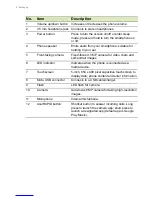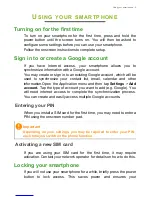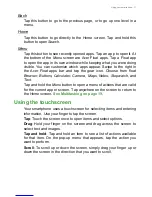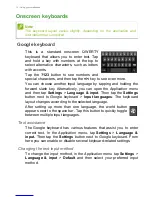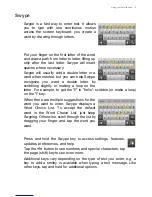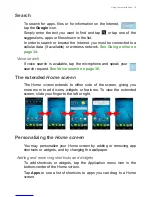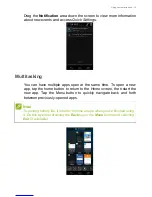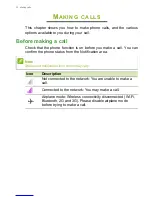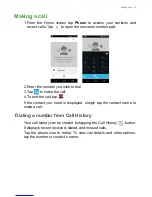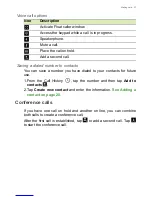12 - Using your smartphone
Onscreen keyboards
Google keyboard
This is a standard onscreen QWERTY
keyboard that allows you to enter text. Tap
and hold a key with numbers at the top to
select alternative characters, such as letters
with accents.
Tap the
?123
button to see numbers and
special characters, and then tap the
=\<
key to see even more.
You can choose another input language by tapping and holding the
forward slash key. Alternatively, you can open the
Application menu
and then tap
Settings
>
Language & input
. Then tap the
Settings
button next to
Google keyboard
>
Input languages
. The keyboard
layout changes according to the selected language.
After setting up more than one language, the world button
appears next to the space bar. Tap this button to quickly toggle
between multiple input languages.
Text assistance
The Google keyboard has various features that assist you to enter
correct text. In the
Application menu
, tap
Settings
>
Language &
input.
Then tap the
Settings
button next to
Google keyboard
. From
here you can enable or disable several keyboard-related settings.
Changing the text input method
To change the input method, in the
Application menu
tap
Settings
>
Language & input
>
Default
and then select your preferred input
method.
Note
The keyboard layout varies slightly, depending on the application and
information that is required.