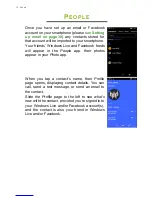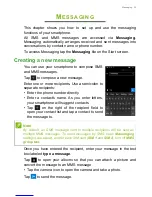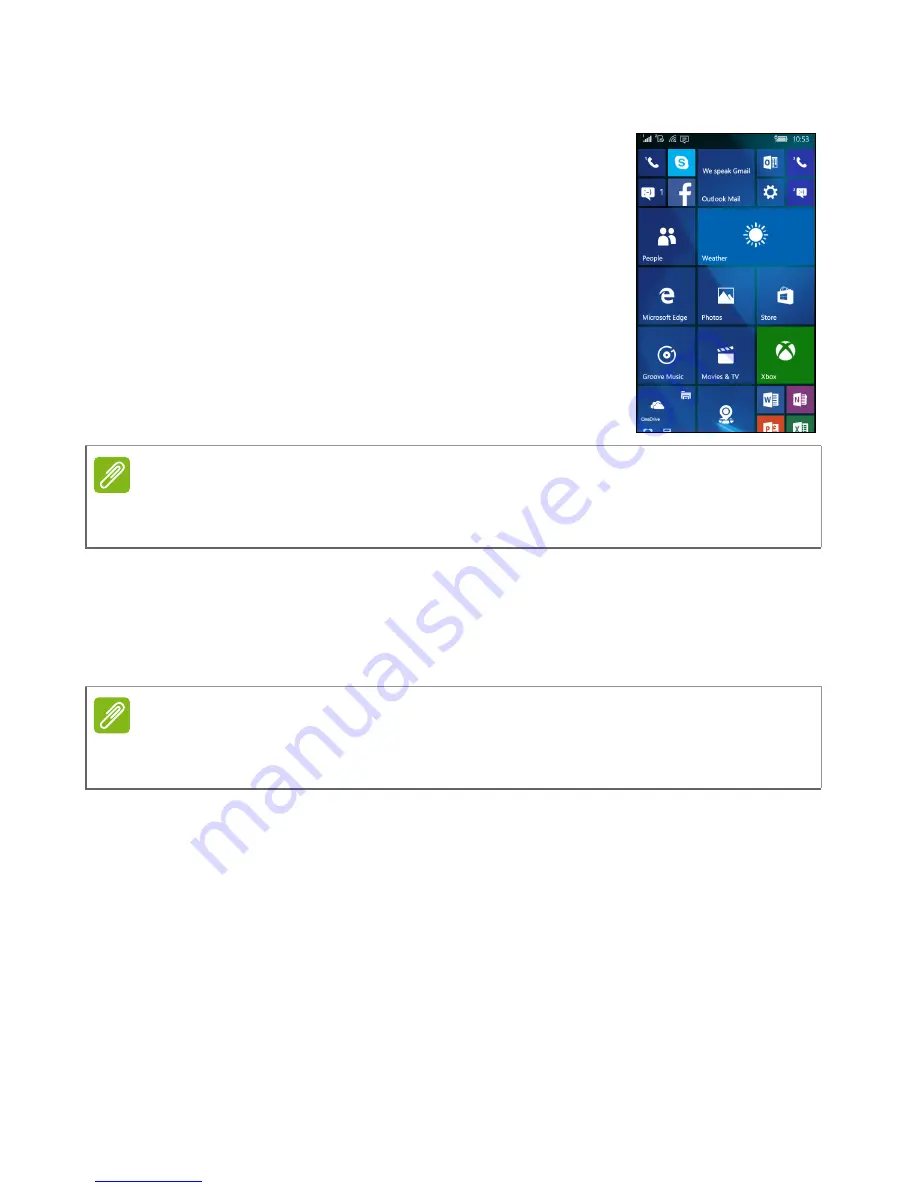
Using your smartphone - 11
The Start screen
The first screen you see after starting up the
smartphone is the Start screen. This screen
displays a selection of information in
Live Tiles
which update in real time. Tap a tile to open the
corresponding app.
Tiles show you things like how many new
messages you have, missed calls, your photo
album, and contact images.
Swipe to the left to view the full app list and
settings available on your smartphone.
Rearranging the tiles on the Start screen
1. Press and hold a tile until it is highlighted.
2. Drag the tile to where you want to move it; tap the tile to dock it.
Changing the size of a tile
Tap and hold the tile you want to adjust, the tap the arrow to cycle
through icon sizes.
Pinning items to the Start screen
You can pin additional items to the Start screen, such as apps, files or
contacts. Tap and hold the item and tap
Pin to Start
.
Unpinning a tile
Tap and hold the tile, then tap the
unpin
icon.
Note
There may be more tiles at the top or bottom of the screen, swipe your finger
up or down the screen to display them.
Note
Pause at the top or bottom of the screen to move the tile further up or down
the Start screen.
Summary of Contents for liquid M330
Page 1: ...User s Manual ...