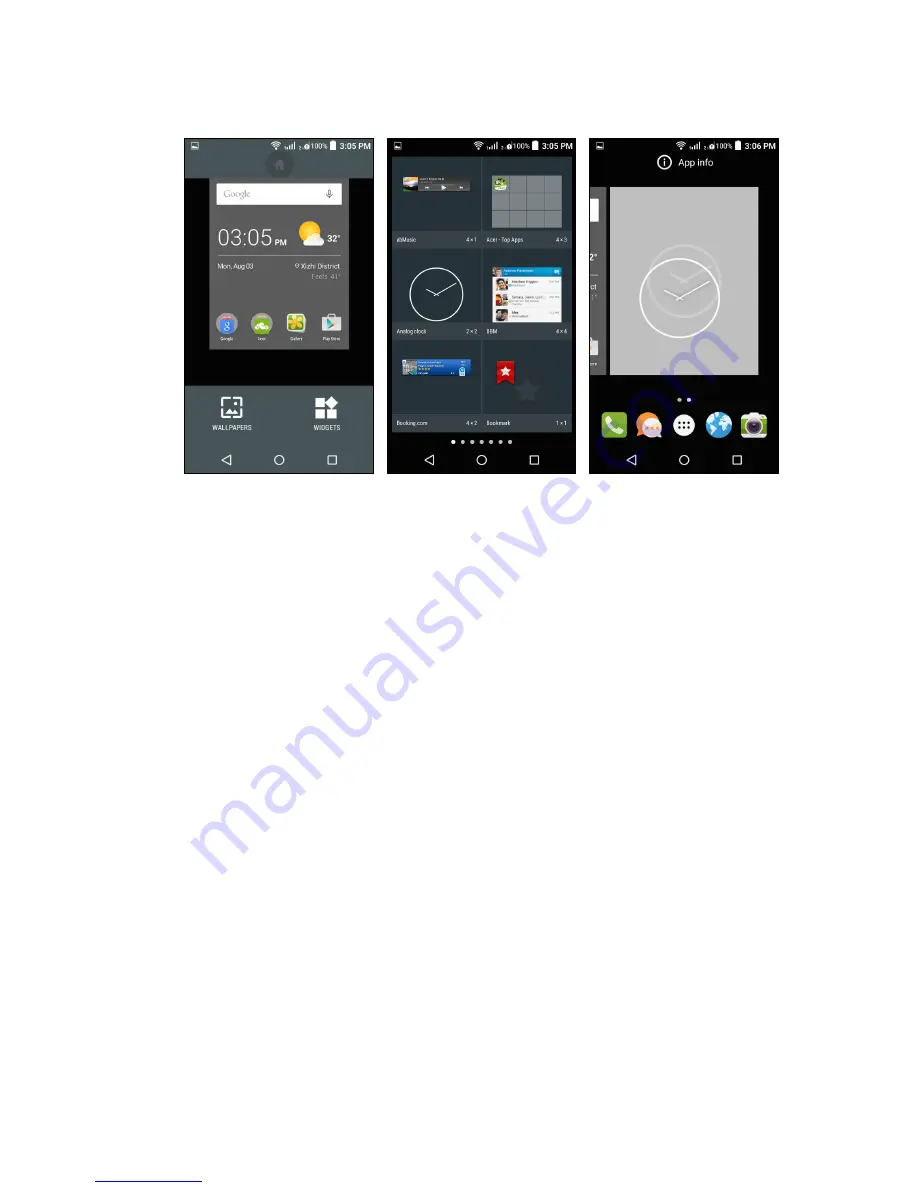
Using your smartphone - 17
Widgets are small apps that display constantly-updated information or
quick shortcuts to apps or special functions.
To move an app or widget to the
Home screen
, tap and hold an item
until it is selected. The
Home screen
will open. Drag the item to any
free area on the screen.
To move the item to a different
Home screen
, drag it to the side of the
screen, the
Home screen
will switch to the screen in that direction.
Release the item when it is positioned correctly.
To remove a shortcut or widget from the
Home screen
, tap and drag it
to
Remove
at the top of the screen.
Resizing widgets
Some widgets can be resized. To resize a widget that is already on
the
Home screen
, tap and hold the widget. Once the Remove icon
appears, release the widget. If the widget is resizable, you will be able
to drag the sides of the widget to resize it.
Adding or removing folders
You can also add folders to your
Home screen
. To create a new folder
drag and drop an app icon onto another app icon in the
Home screen
.
















































