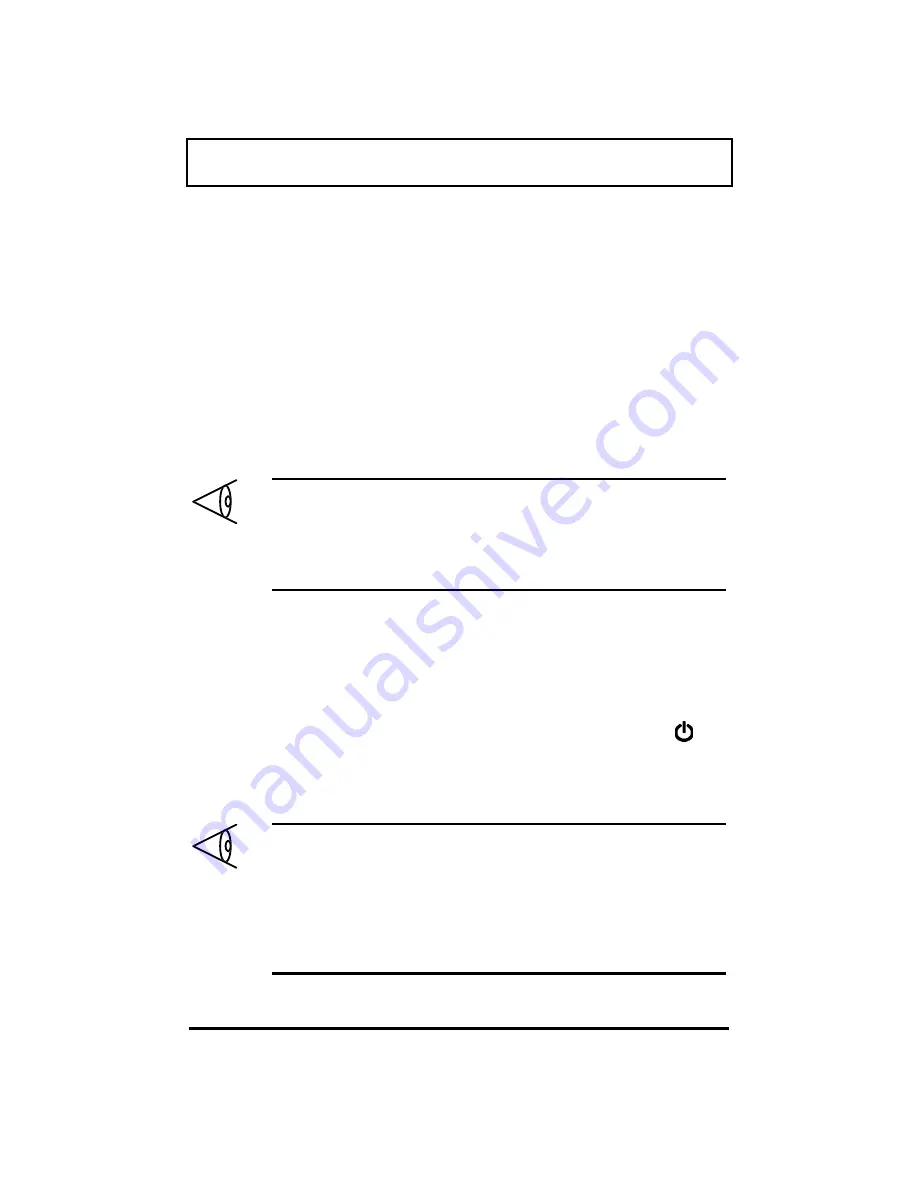
Preface
xviii
Connecting the Notebook
Connecting the computer is as easy as 1-2-3.
1.
Slide the battery cover release button to the left
(1) and remove the battery cover (2). Then
insert the battery pack into the battery
compartment and slide the battery cover in
place. The battery pack has a pull loop at the
end for easy removal.
Note:
When using a battery pack for the first time,
fully recharge the battery, then disconnect the
adapter to use up the battery before recharging
again. You only need to do this once with a new
battery.
2.
Connect one end of the AC adapter to the DC-in
port on the notebook’s rear panel and the other
end to a properly grounded power outlet.
3.
Slide the display cover latch to the left to open
the display. Then press the power switch
to
turn on the power. The POST (Power On Self-
Test) routine executes and Windows begins
loading.
Note:
To turn off power, press the power switch for
more than four seconds. If you are using Windows
95, we recommend you use the Shutdown
command to turn off the computer.
If you turn off the computer and want to turn it on
again, wait at least 2 seconds before powering up.


































