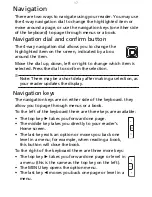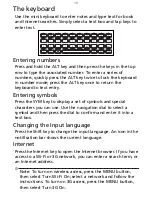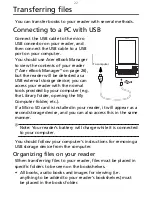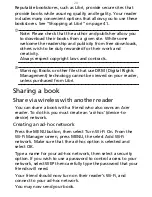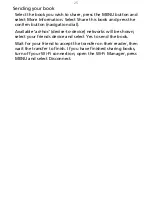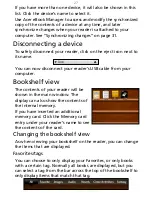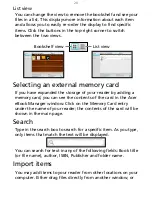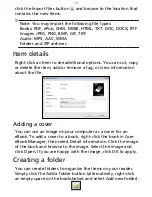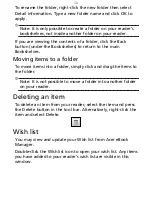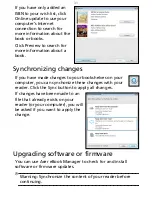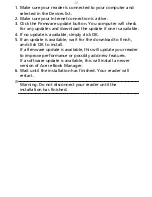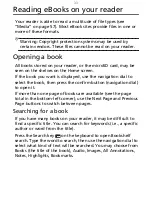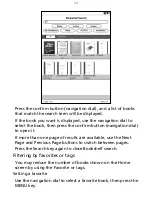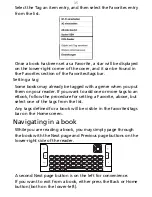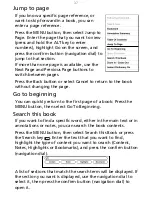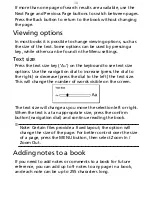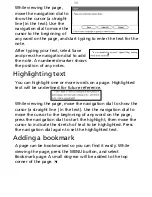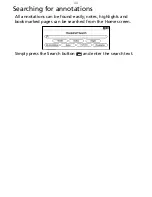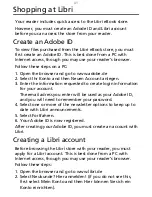27
If you have more than one device, it will also be shown in this
list. Click the device’s name to select it.
Use Acer eBook Manager to access and modify the synchonized
copy of the contents of a device at any time, and later
synchronize changes when your reader is attached to your
computer. See “Synchronizing changes” on page
31.
Disconnecting a device
To safely disconnect your reader, click on the eject icon next to
its name.
You can now disconnect your reader’s USB cable from your
computer.
Bookshelf view
The contents of your reader will be
shown in the main window. The
display can also show the contents of
the internal memory.
If you have inserted an additional
memory card. Click the Memory card
entry under your reader’s name to see
the contents of the card.
Changing the bookshelf view
As when viewing your bookshelf on the reader, you can change
the items that are displayed.
Favorites/tags
You can choose to only display your Favorites, or only books
with a certain tag. Normally all books are displayed, but you
can select a tag from the bar across the top of the bookshelf to
only display items that match that tag.
Summary of Contents for LumiRead 600
Page 1: ...Acer LumiRead 600 User Guide Press the Next page button on your reader to see more ...
Page 6: ...6 Getting to know your reader Views top front 2 7 6 3 5 4 8 9 10 1 ...
Page 8: ...8 Views back bottom 11 12 13 14 151617 18 Description on previous page ...
Page 65: ...65 Ỷ 䌯 柣暣㨇枰 㱽忂ᾉㆾⶍ㤕ˣ䥹 慓䗪䓐暣㲊廣 暣㨇姕 ᷳ 㒦炻㷃 暣䡩㲊 枧炻婳 ἧ䓐ˤ ...