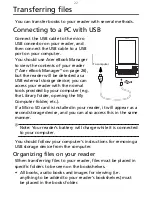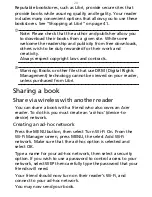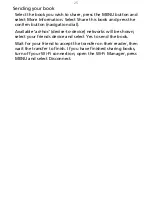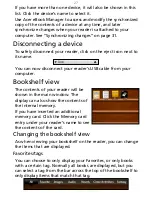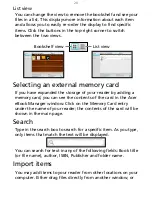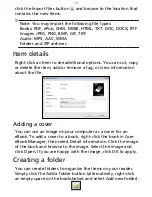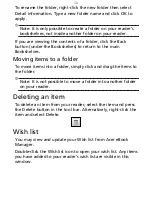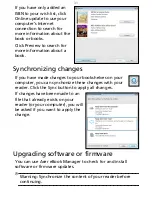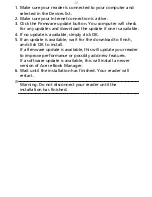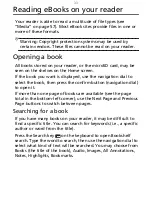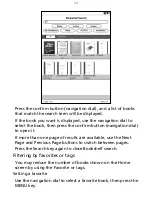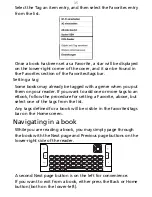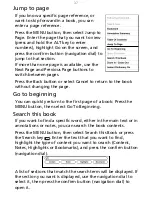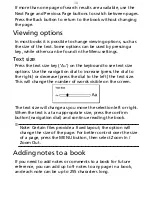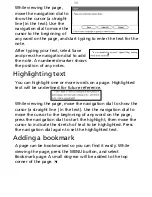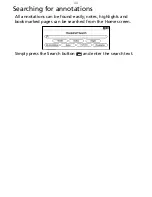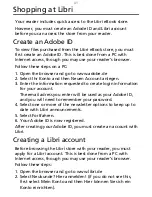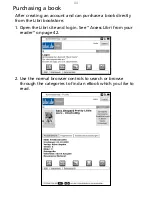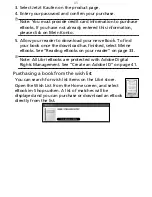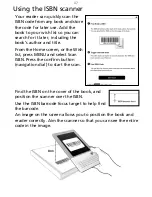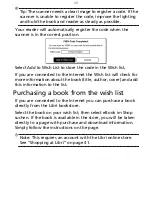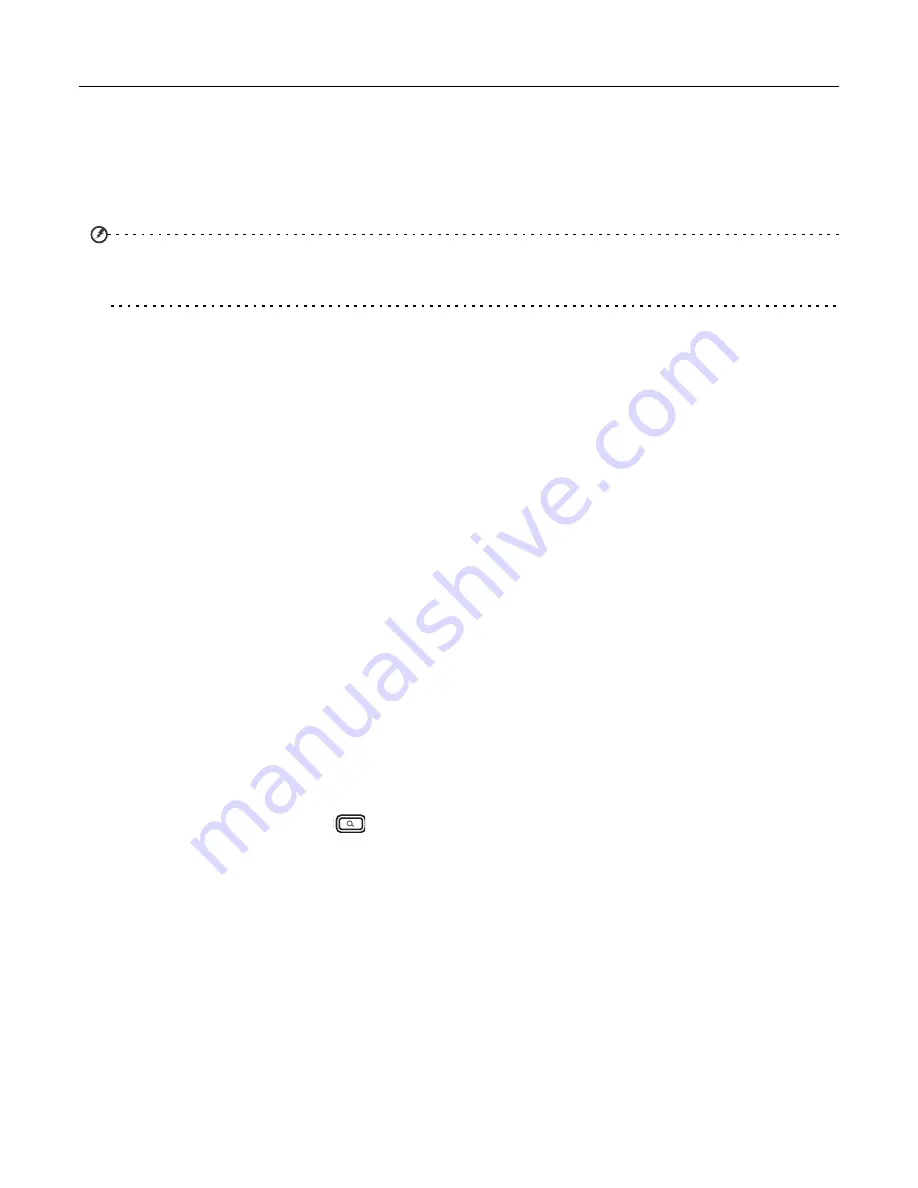
33
Reading eBooks on your reader
Your reader is able to read a multitude of file types (see
“Media” on page
57). Most eBook sites provide files in one or
more of these formats.
Warning: Copyright protection systems may be used by
certain vendors. These files cannot be read on your reader.
Opening a book
All books stored on your reader, or the microSD card, may be
seen on the shelves on the Home screen.
If the book you want is displayed, use the navigation dial to
select the book, then press the confirm button (navigation dial)
to open it.
If more than one page of books are available (see the page
total in the bottom-left corner), use the Next Page and Previous
Page buttons to switch between pages.
Searching for a book
If you have many books on your reader, it may be difficult to
find a specific title. You can search for keywords (i.e., a specific
author or word from the title).
Press the Search key
on the keyboard to open Bookshelf
search. Type the word to search, then use the navigation dial to
select what kind of text will be searched. You may choose from
Books (the title of the book), Audio, Images, All Annotations,
Notes, Highlights, Bookmarks.
Summary of Contents for LumiRead 600
Page 1: ...Acer LumiRead 600 User Guide Press the Next page button on your reader to see more ...
Page 6: ...6 Getting to know your reader Views top front 2 7 6 3 5 4 8 9 10 1 ...
Page 8: ...8 Views back bottom 11 12 13 14 151617 18 Description on previous page ...
Page 65: ...65 Ỷ 䌯 柣暣㨇枰 㱽忂ᾉㆾⶍ㤕ˣ䥹 慓䗪䓐暣㲊廣 暣㨇姕 ᷳ 㒦炻㷃 暣䡩㲊 枧炻婳 ἧ䓐ˤ ...