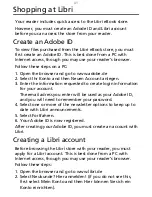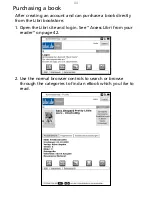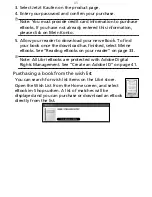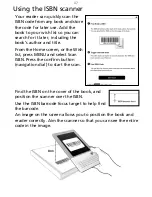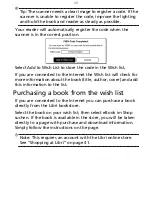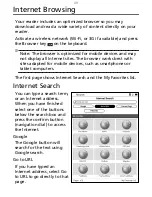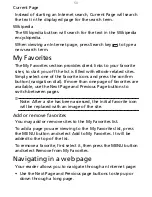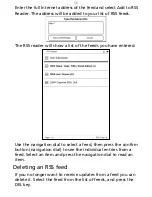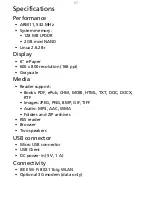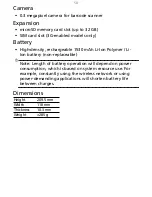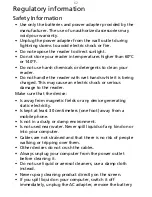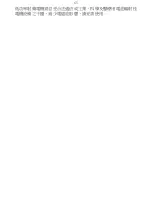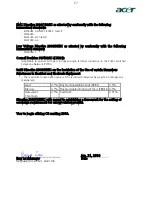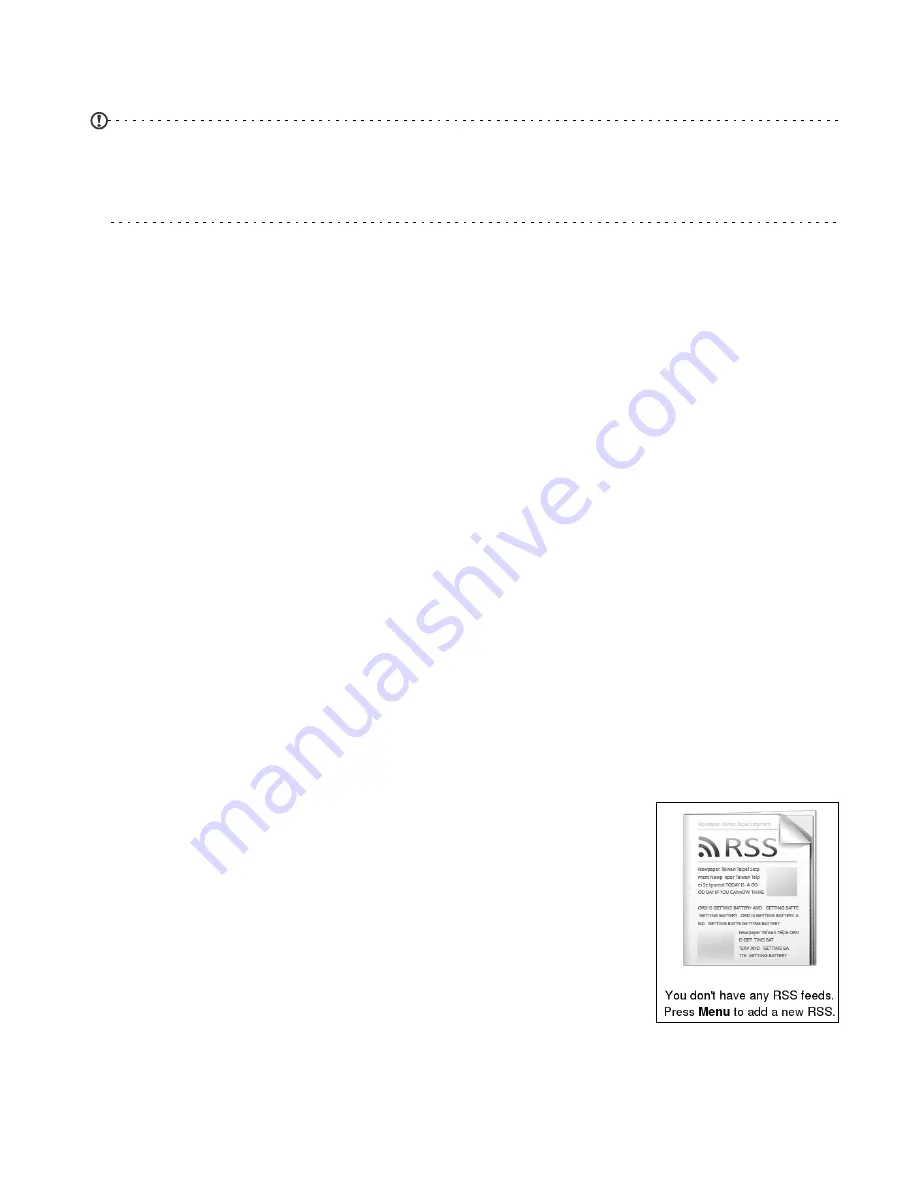
55
After you have created your selection, select Download and
confirm with the navigation dial.
Note: If a microSD memory card is installed in your reader,
you can choose to save the book either to your reader or to
the microSD card.
Normally the book will use the name of the selected page, but
you can change this. After typing any changes to the title of
the book, select Yes to create the book.
A message will tell you how long it will take a while to
download and create the book. Do not turn off the Internet
connection during this time.
After the book has been created, you can open and read it like
any other eBook. See “Opening a book” on page
33.
Using the RSS Reader
Subscribing to RSS feeds provides an easy method to keep up
with sites and subjects that interest you. Your reader can
connect to the Internet and download RSS ‘feeds’: news
headlines, blogs, articles and audiocasts from sites that use this
service. Every time an article is added, the feed provides a
summary of the content. No personal information is required to
subscribe, you just need to know the address of the feed.
To open the RSS reader, open the Home
screen, press the MENU button and select RSS
Reader.
If you have not subscribed to an RSS feed, or
want to add another feed, press the MENU
button and select Add RSS Feed.
Summary of Contents for LumiRead 600
Page 1: ...Acer LumiRead 600 User Guide Press the Next page button on your reader to see more ...
Page 6: ...6 Getting to know your reader Views top front 2 7 6 3 5 4 8 9 10 1 ...
Page 8: ...8 Views back bottom 11 12 13 14 151617 18 Description on previous page ...
Page 65: ...65 Ỷ 䌯 柣暣㨇枰 㱽忂ᾉㆾⶍ㤕ˣ䥹 慓䗪䓐暣㲊廣 暣㨇姕 ᷳ 㒦炻㷃 暣䡩㲊 枧炻婳 ἧ䓐ˤ ...