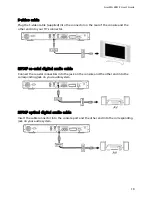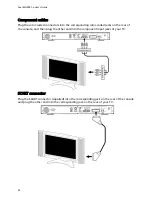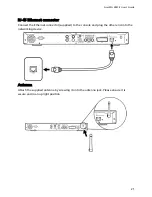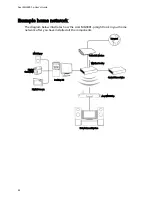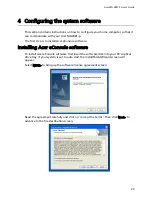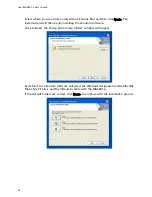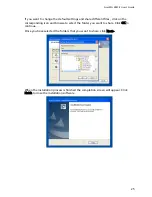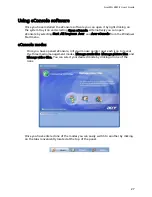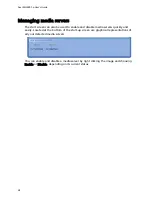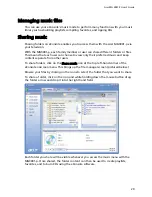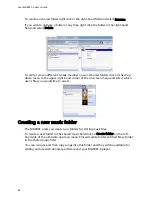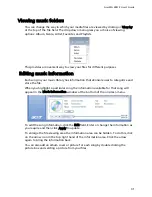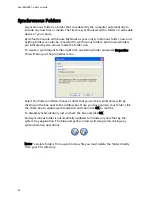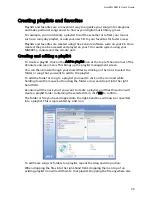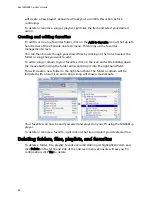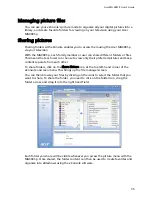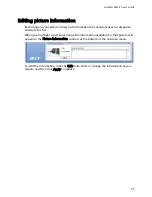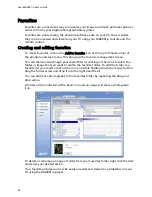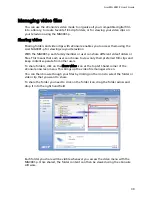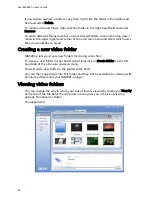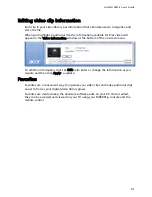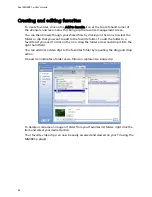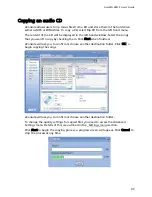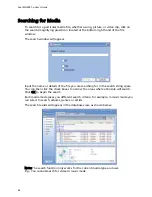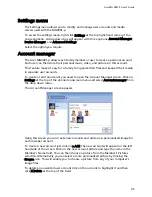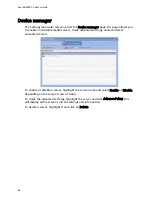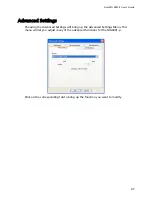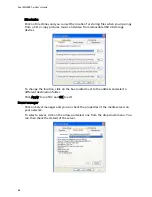Acer MG 3001-P User's Guide
Creating playlists and favorites
Playlists and favorites are a convenient way to organize your songs into categories
and make particular songs easier to find as your digital music library grows.
For example, you could create a playlist to suit the weather or reflect your mood,
such as a rainy day playlist, or add your new CD to your favorites for faster access.
Playlists and favorites are created using the eConsole software suite on your PC. Once
created, they can be accessed and played on your TV or audio system using your
MG3001-p console and the remote unit.
Creating and editing a playlist
To create a playlist, click on the Add to playlist icon at the top left-hand corner of the
eConsole onscreen menu. This brings up the playlist management screen.
You can then browse though your shared files by clicking on the icons to select the
folder or song that you want to add to the playlist.
To add the folder or song to a playlist you need to click on the icon and while
holding down the mouse button drag the folder across and drop it into the right
hand field.
eConsole will then ask you if you want to create a playlist, and that this action will
create a playlist folder containing the selected item; click YES to confirm.
The folder or file you have dropped into the right-hand box will now be converted
into a playlist. This is represented by a list icon.
To add more songs or folders to a playlist, repeat the drag and drop action.
When dropping the files into the right-hand field, dropping them on top of an
existing playlist icon will add them to that playlist. Dropping the file anywhere else
33