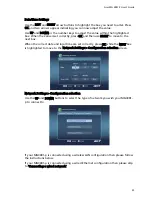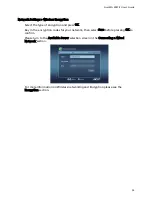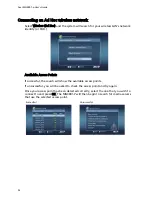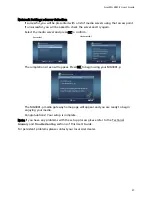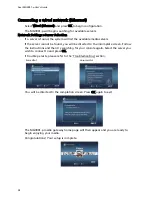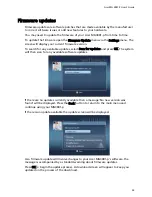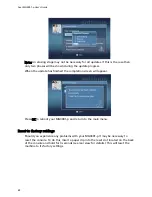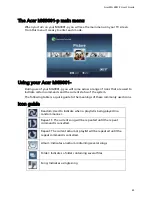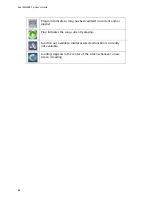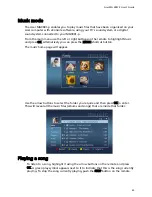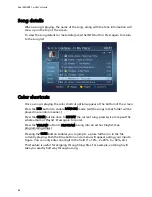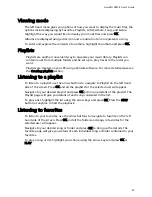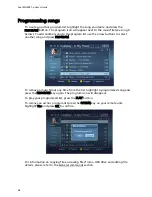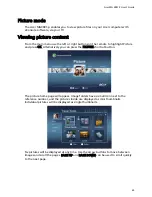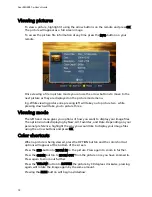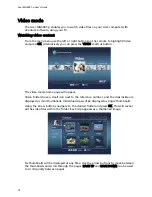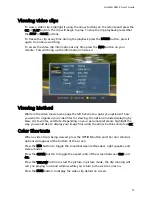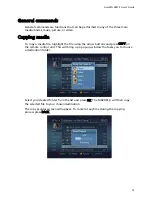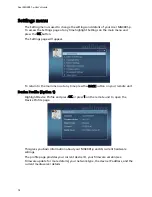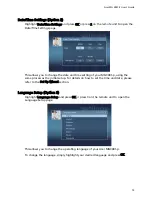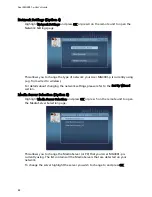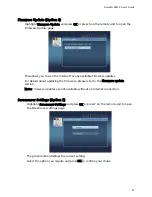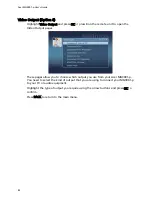Acer MG 3001-P User's Guide
Viewing mode
The left hand menu gives you options of how you want to display the music files, the
options include displaying by Favorites, Playlists, Artist, Album, Song, and Genre.
Highlight the way you would like to display your music files and press OK.
Albums are displayed using a disk icon and a musical note icon represents a song.
To enter and explore the contents of an album, highlight the album and press OK.
Playlists
Playlists are another convenient way to organise your music library. Playlists can
contain music from multiple folders and be set up to play tracks in the order you
want.
Playlists are created on your PC using eConsole software. For more details please see
the Creating playlists section.
Listening to a playlist
To listen to a playlist, use the arrow buttons to navigate to Playlist on the left hand
side of the screen. Press OK and all the playlists for the selected user will appear.
Navigate to your desired playlist and press OK to bring up details of the playlist. The
Playlist page will give you details of each song contained in the list.
To play a list, highlight the list using the arrow keys and press OK. Press the STOP
button at anytime to halt the playback.
Listening to favorites
To listen to your favorites, use the arrow buttons to navigate to favorite on the left
hand side of the screen. Press OK and all the folders and songs in favorites for the
selected user will appear.
Navigate to your desired song or folder and press OK to bring up the details. The
favorite page will give you details of each individual song or folder contained in your
favorites.
To play a song or list, highlight your choice using the arrow keys and press OK or
PLAY.
67