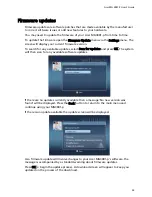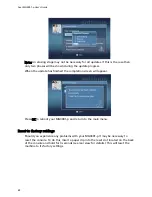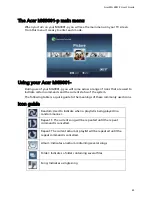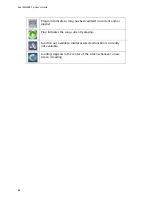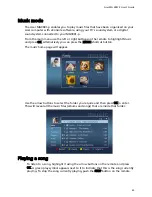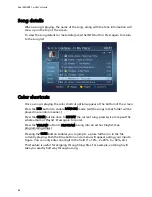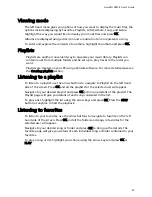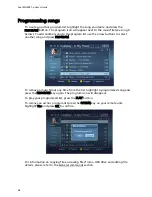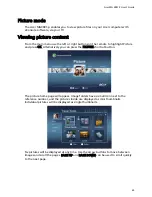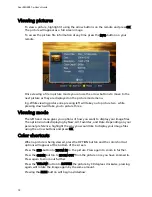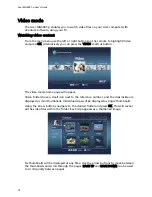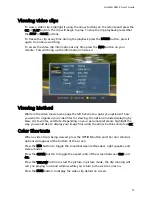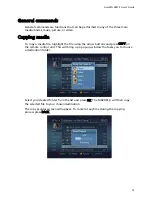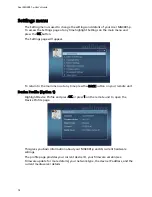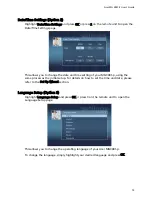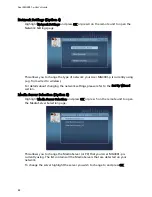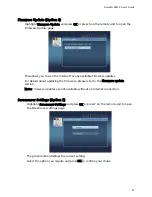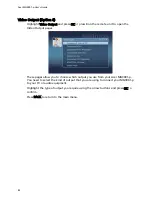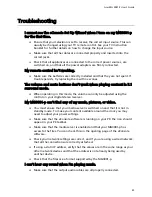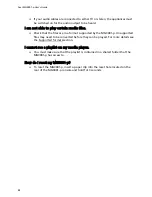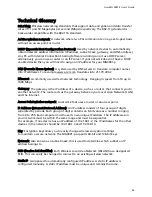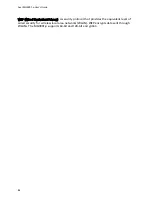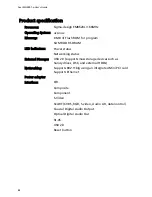Acer MG 3001-P User's Guide
Viewing video clips
To view a video clip, highlight it using the arrow buttons on the remote and press the
OK or PLAY button. The clip will begin to play. To stop the clip playback press either
the STOP or BACK buttons.
To freeze the clip at any time during the playback press the PAUSE button, press it
again to continue watching.
To access the video clip information at any time press the INFO button on your
remote. This will bring up the information on screen.
Viewing Method
While in the video mode home page the left hand menu gives you options of how
you want to organize your video files for viewing, the options include displaying by
New, All, Favorites, and Date. Depending on your personal preference highlight the
way you would like to display your image files using the arrow buttons and press OK.
Color Shortcuts
When a video clip is being viewed, press the OPTION button and the color shortcut
options will appear at the bottom of the screen.
Press the RED button to toggle the sound between left speaker, right speaker, and
stereo modes.
Press the GREEN button to toggle the aspect ratio of the screen between 16:9 and
4:3.
Press the YELLOW button to start the picture-in picture mode, the clip running will
carry on playing in a small window while you return to the six screen menu.
Press the BLUE button to display the video clip details on screen.
73