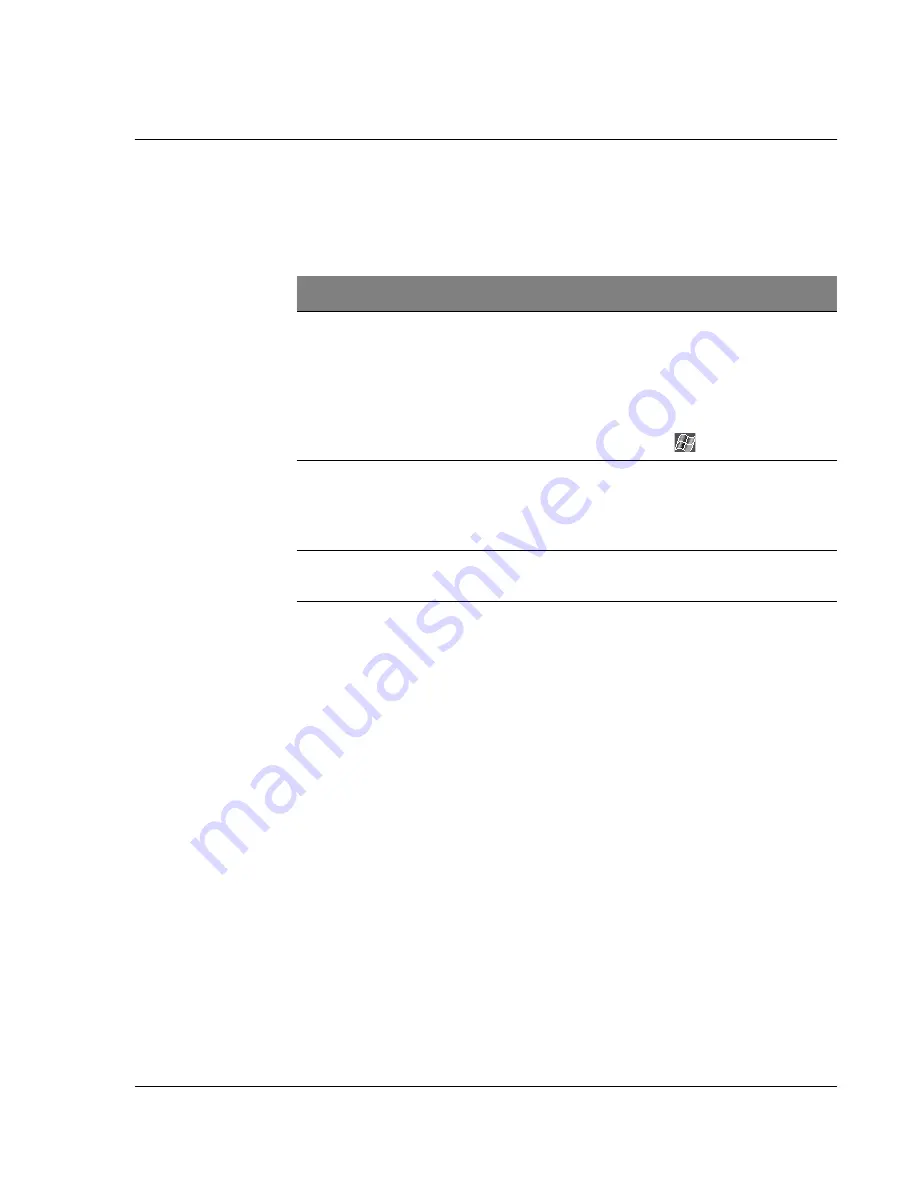
J u s t f o r s t a r t e r s
Your guides
ix
Your guides
To help you use your Acer n10, we have designed a set of
guides:
Taking care of your Acer n10
This section provides information on the following:
• Proper care and usage of your handheld
• Resetting your handheld
Proper care and usage of your Acer n10
1
Take care not to scratch the screen of your handheld. Keep the
screen clean.
2
Your handheld is not waterproof and should not be exposed to
rain or moisture.
3
Take care not to drop your handheld or subject it to any strong
impact. Do not place your handheld in your back pocket.
4
Protect your handheld from temperature extremes.
5
Do not use or store your handheld in any location that is
extremely dusty, damp or wet.
6
Use a soft, damp cloth to clean your handheld.
For information on:
Refer to:
Programs on your
handheld
The Acer n10 Handheld Manual.
Bundled in the Acer n10 Handheld
Companion CD, it provides online
reference for using your handheld.
The Acer n10 Handheld Help.
To view Help, tap
and then Help.
Last-minute updates and
detailed technical
information
The Read Me files.
Located in the Microsoft ActiveSync
folder on your computer and on the
Acer n10 Handheld Companion CD.
Up-to-date information
regarding your Acer n10
Summary of Contents for N10
Page 1: ...Quick Guide for Acer n10 Handheld...
Page 4: ...iv...
Page 12: ...Just for starters Taking care of your Acer n10 xii...






























