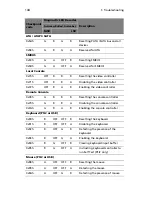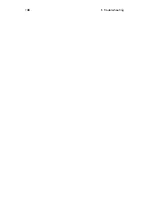133
Server boot does not complete POST
Do the following:
•
Make sure the CPU is properly seated.
•
Check the BIOS release notes to ensure the BIOS installed on the
platform supports the stepping and the family of processors
currently installed.
Server does not recognize all of the processors installed
Do the following:
•
Make sure the CPU is properly seated.
•
Make sure the CPU complies with the system requirements.
•
Make sure the CPU is populated according to the system
requirements.
•
Remove and reseat the CPU.
HDD activity indicator does not light.
Do the following:
•
Make sure the drive is not disabled in the BIOS setup utility.
•
Make sure the drive is compatible.
•
Make sure you have not exceeded the power budget for the
server.
ODD (optical disk drive) activity indicator does not light.
Do the following:
•
Make sure the ODD and plastic guide are properly connected. See
page 54 for detailed installation instructions.
•
Check that relevant switches and jumpers on the drive are set
correctly.
•
Check that drive is properly configured.
•
Check that onboard IDE controller is enabled in the BIOS setup.
Summary of Contents for Network Device Altos R520
Page 1: ...Acer Altos R520 Series User s Guide...
Page 10: ...x...
Page 11: ...1 System tour...
Page 38: ...1 System tour 28...
Page 39: ...2 System setup...
Page 47: ...3 System upgrade...
Page 99: ...4 BIOS setup...
Page 136: ...4 BIOS setup 126...
Page 137: ...5 Troubleshooting...
Page 158: ...5 Troubleshooting 148...
Page 159: ...Appendix A Acer Altos R520 rack installation guide...
Page 160: ...This appendix shows you how to set up the Acer Altos R520 server in a rack mount configuration...
Page 172: ...Appendix A Acer Altos R520 rack installation guide 162...
Page 173: ...Appendix B RAID configuration...
Page 184: ...174...