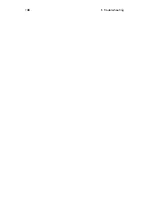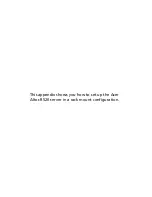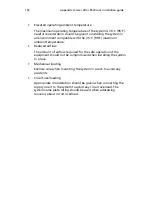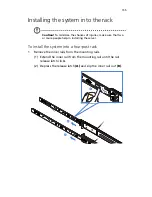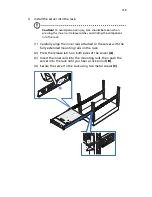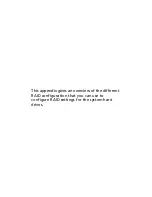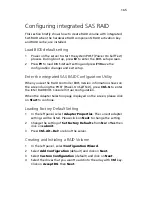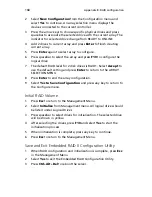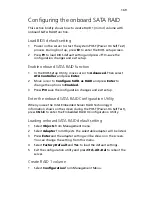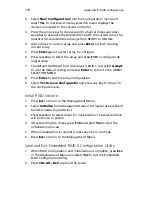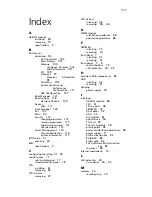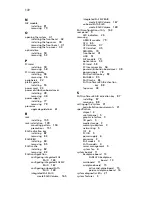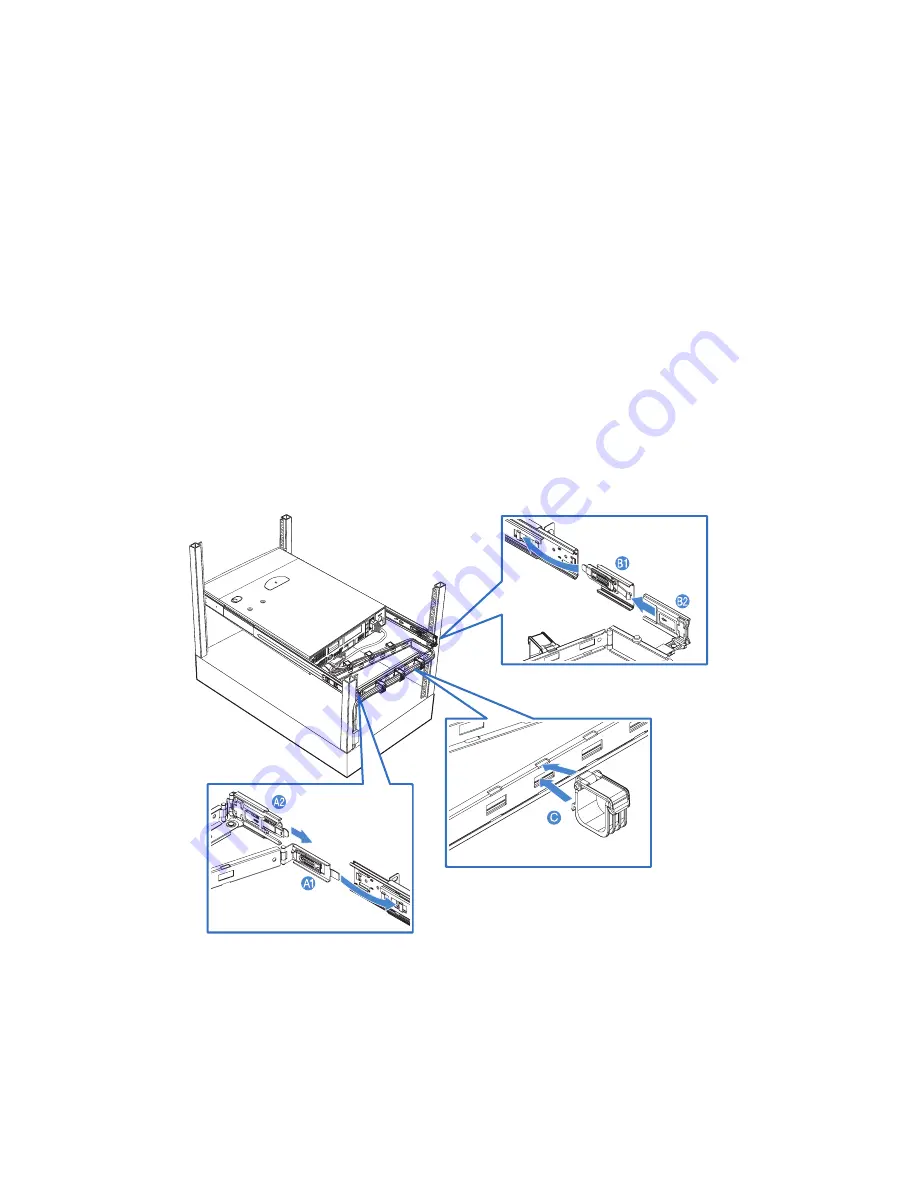
Appendix A: Acer Altos R520 rack installation guide
160
5
Attach the CMA (cable management arm) to the rear of the server.
The CMA allows you to tie-wrap all cables to and from the system.
As you slide the system in and out of the rack, the CMA collapses
and extends, keeping the cables untangled and attached to the
system.
(1) Insert the smaller CMA extension into the rear of the left inner
rail
(A1)
.
(2) Insert the larger CMA extension into the rear of left mounting
rail
(A2)
.
(3) Insert the CMA extension connector into the rear of the right
mounting rail
(B1)
.
(4) Insert the CMA arm connector into the blue plastic cutout on
the CMA extension connector
(B2)
.
(5) Attach the cable clips into the appropriate mounting holes in
the CMA
(C)
.
Summary of Contents for Network Device Altos R520
Page 1: ...Acer Altos R520 Series User s Guide...
Page 10: ...x...
Page 11: ...1 System tour...
Page 38: ...1 System tour 28...
Page 39: ...2 System setup...
Page 47: ...3 System upgrade...
Page 99: ...4 BIOS setup...
Page 136: ...4 BIOS setup 126...
Page 137: ...5 Troubleshooting...
Page 158: ...5 Troubleshooting 148...
Page 159: ...Appendix A Acer Altos R520 rack installation guide...
Page 160: ...This appendix shows you how to set up the Acer Altos R520 server in a rack mount configuration...
Page 172: ...Appendix A Acer Altos R520 rack installation guide 162...
Page 173: ...Appendix B RAID configuration...
Page 184: ...174...