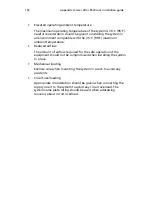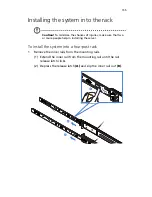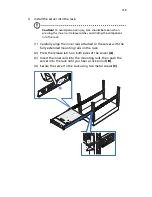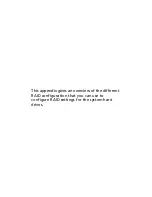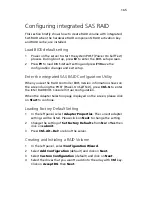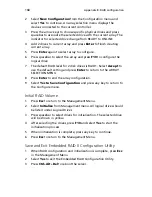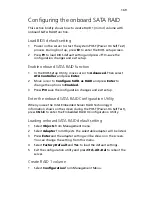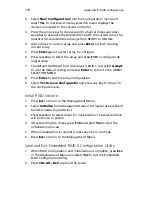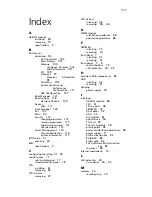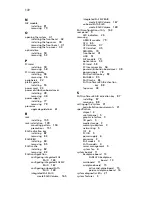Appendix B: RAID configuration
166
5
Select the
RAID Level
you want to configure. Create the logical
volume by specify the size at
Select Size
and click on
Accept
to
create the logical volume.
6
The RAID volume is created, click on
Accept
and
Yes
to save the
configuration.
7
Select Fast Initialize and click on
Go
to initialize the new logical
drives. You will see all the logical drives listed.
8
Click on
Home
to go back to the configuration menu.
9
Select
Exit
, click on
Yes
and press
Ctrl
+
Alt
+
Del
to reboot the
system.
Now you can reboot the system and install the Operating System
Assigning a Hot Spare Disk
1
Insert an additional SAS HDD.
2
Enter the Intel RAID BIOS Console Virtual Configuration.
3
Select a free disk marked as
UNCONF GOOD
and listed under
Physical Drives
.
4
Select
Make Global Dedicated HSP
or
Make Dedicated DSP
and click on
Go
.
5
Click on
Home
to go back to the configuration menu. You will see
the disk marked as
Hotspare
in pink and listed under Physical
Drives.
Summary of Contents for Network Device Altos R520
Page 1: ...Acer Altos R520 Series User s Guide...
Page 10: ...x...
Page 11: ...1 System tour...
Page 38: ...1 System tour 28...
Page 39: ...2 System setup...
Page 47: ...3 System upgrade...
Page 99: ...4 BIOS setup...
Page 136: ...4 BIOS setup 126...
Page 137: ...5 Troubleshooting...
Page 158: ...5 Troubleshooting 148...
Page 159: ...Appendix A Acer Altos R520 rack installation guide...
Page 160: ...This appendix shows you how to set up the Acer Altos R520 server in a rack mount configuration...
Page 172: ...Appendix A Acer Altos R520 rack installation guide 162...
Page 173: ...Appendix B RAID configuration...
Page 184: ...174...