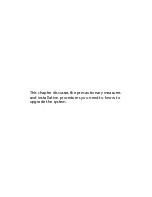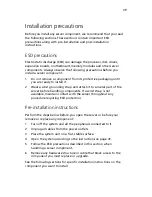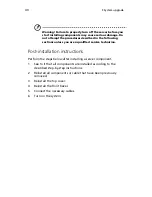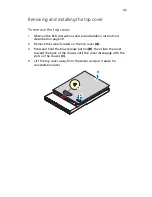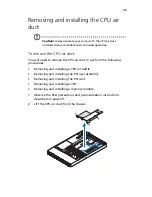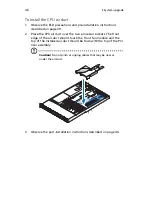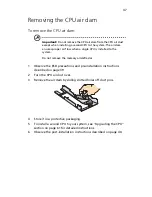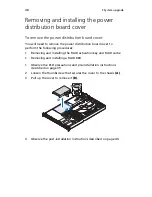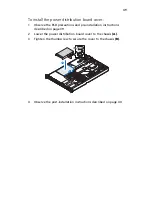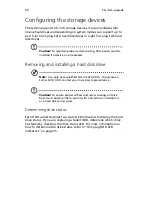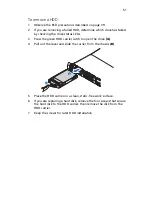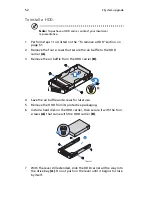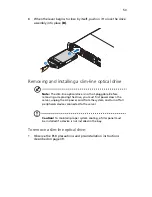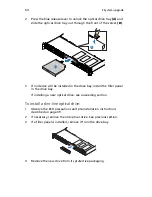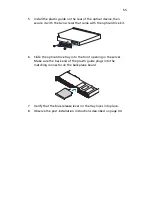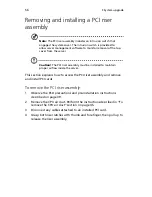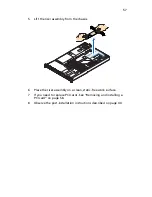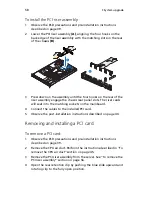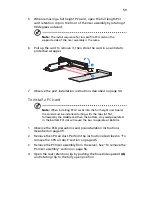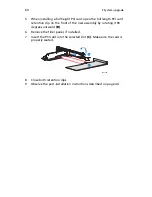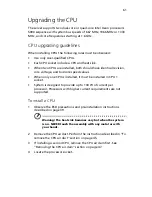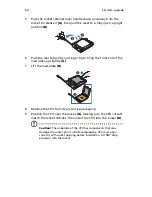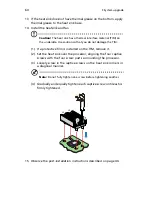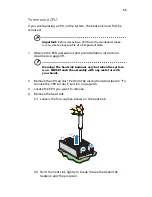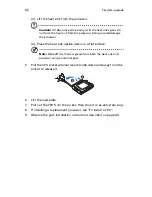51
To remove a HDD:
1
Observe the ESD precautions described on page 39.
2
If you are removing a failed HDD, determine which drive has failed
by checking the drive status LEDs.
3
Press the green HDD carrier latch to open the drive
(A)
.
4
Pull out the lever and slide the carrier from the chassis
(B)
.
5
Place the HDD carrier on a clean, static-free work surface.
6
If you are replacing a hard disk, remove the four screws that secure
the hard disk to the HDD carrier, then remove the disk from the
HDD carrier.
7
Keep the screws for later HDD installation.
A
B
Summary of Contents for Network Device Altos R520
Page 1: ...Acer Altos R520 Series User s Guide...
Page 10: ...x...
Page 11: ...1 System tour...
Page 38: ...1 System tour 28...
Page 39: ...2 System setup...
Page 47: ...3 System upgrade...
Page 99: ...4 BIOS setup...
Page 136: ...4 BIOS setup 126...
Page 137: ...5 Troubleshooting...
Page 158: ...5 Troubleshooting 148...
Page 159: ...Appendix A Acer Altos R520 rack installation guide...
Page 160: ...This appendix shows you how to set up the Acer Altos R520 server in a rack mount configuration...
Page 172: ...Appendix A Acer Altos R520 rack installation guide 162...
Page 173: ...Appendix B RAID configuration...
Page 184: ...174...