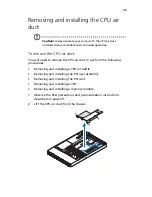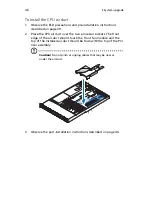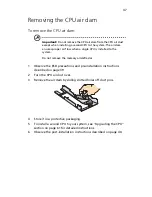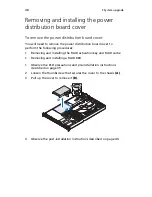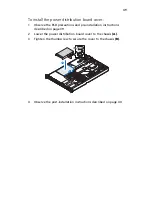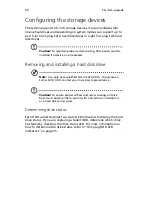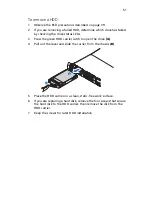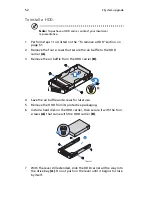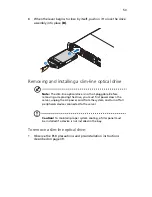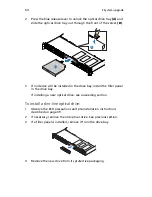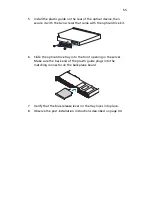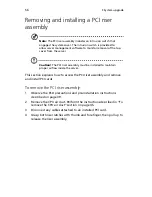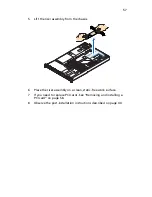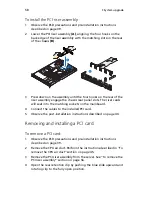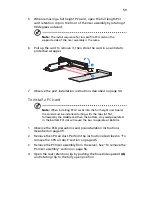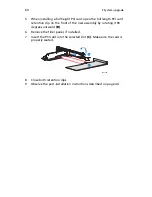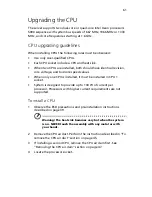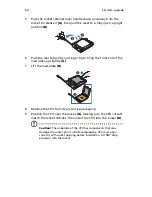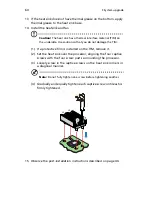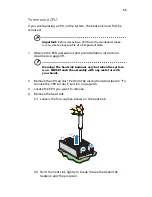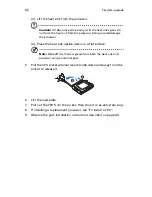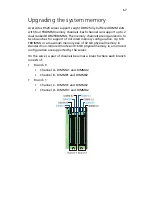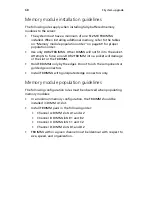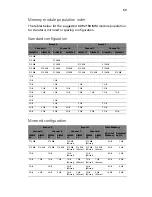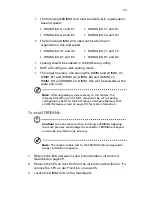3 System upgrade
58
To install the PCI riser assembly:
1
Observe the ESD precautions and pre-installation instructions
described on page 39.
2
Lower the PCI riser assembly
(A)
, aligning the four hooks on the
back edge of the riser assembly with the matching slots on the rear
of the chassis
(B)
.
3
Press down on the assembly until the four hooks on the rear of the
riser assembly engage the chassis rear panel slots. The riser cards
will seat into the matching sockets on the mainboard.
4
Connect the cables to the installed PCI card.
5
Observe the post-installation instructions described on page 40.
Removing and installing a PCI card
To remove a PCI card:
1
Observe the ESD precautions and pre-installation instructions
described on page 39.
2
Remove the CPU air duct. Perform the instructions described in “To
remove the CPU air duct” section on page 45.
3
Remove the PCI riser assembly from the server. See “To remove the
PCI riser assembly” section on page 56.
4
Open the rear retention clip by pushing the blue slide upward and
rotating clip to the fully open position.
Summary of Contents for Network Device Altos R520
Page 1: ...Acer Altos R520 Series User s Guide...
Page 10: ...x...
Page 11: ...1 System tour...
Page 38: ...1 System tour 28...
Page 39: ...2 System setup...
Page 47: ...3 System upgrade...
Page 99: ...4 BIOS setup...
Page 136: ...4 BIOS setup 126...
Page 137: ...5 Troubleshooting...
Page 158: ...5 Troubleshooting 148...
Page 159: ...Appendix A Acer Altos R520 rack installation guide...
Page 160: ...This appendix shows you how to set up the Acer Altos R520 server in a rack mount configuration...
Page 172: ...Appendix A Acer Altos R520 rack installation guide 162...
Page 173: ...Appendix B RAID configuration...
Page 184: ...174...