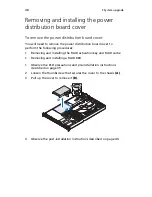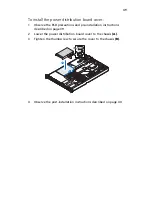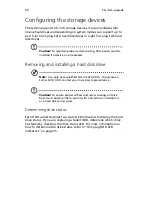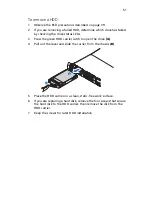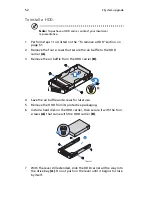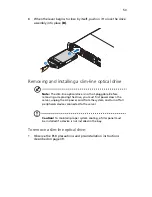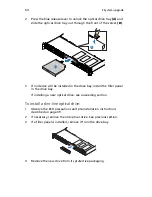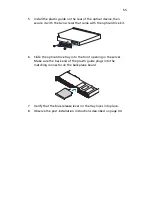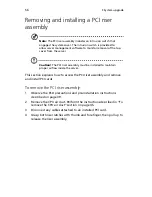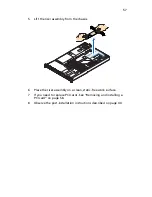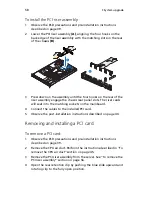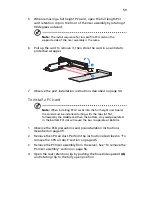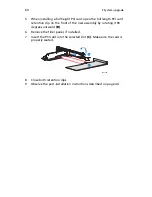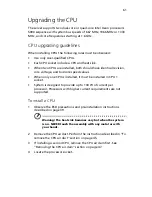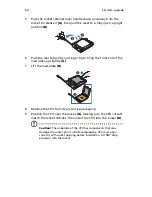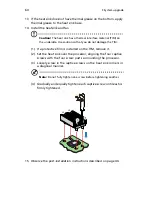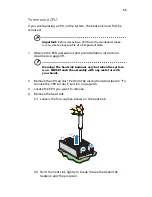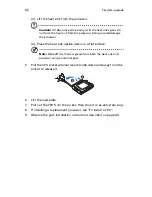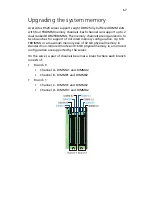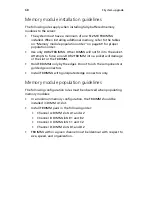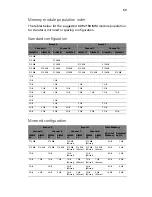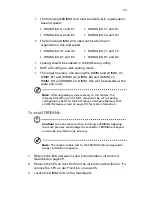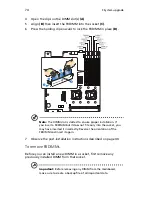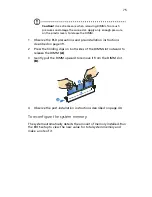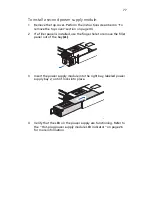3 System upgrade
62
5
Push the socket retainer lever handle down and away from the
socket to release it
(A)
, then pull the lever to a fully open, upright
position
(B)
.
6
Push the rear tab with your finger tip to bring the front end of the
load plate up slightly
(A)
.
7
Lift the load plate
(B)
.
8
Remove the CPU from its protective packaging.
9
Position the CPU over the socket
(A)
, making sure the CPU cutouts
match the socket notches, then insert the CPU into the socket
(B)
.
Caution!
The underside of the CPU has components that may
damage the socket pins if installed improperly. CPU must align
correctly with socket opening before installation. DO NOT drop
processor into the socket.
Summary of Contents for Network Device Altos R520
Page 1: ...Acer Altos R520 Series User s Guide...
Page 10: ...x...
Page 11: ...1 System tour...
Page 38: ...1 System tour 28...
Page 39: ...2 System setup...
Page 47: ...3 System upgrade...
Page 99: ...4 BIOS setup...
Page 136: ...4 BIOS setup 126...
Page 137: ...5 Troubleshooting...
Page 158: ...5 Troubleshooting 148...
Page 159: ...Appendix A Acer Altos R520 rack installation guide...
Page 160: ...This appendix shows you how to set up the Acer Altos R520 server in a rack mount configuration...
Page 172: ...Appendix A Acer Altos R520 rack installation guide 162...
Page 173: ...Appendix B RAID configuration...
Page 184: ...174...